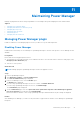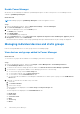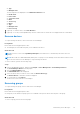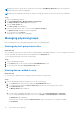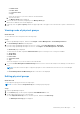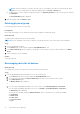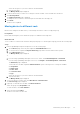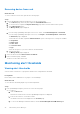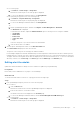Users Guide
Table Of Contents
- Dell EMC OpenManage Enterprise Power Manager Version 1.2 User’s Guide
- Contents
- Introduction to Power Manager
- What is new in this release
- Compatibility matrix
- License requirements
- Scalability and performance
- Getting started with Power Manager
- Monitoring and managing Power Manager metrics
- Rack management
- Manage data center during power reduction
- Quick access to Power Manager data
- Adding or removing groups from OpenManage Enterprise dashboard to monitor Power Manager data
- View power and thermal history of Power Manager groups
- Viewing top five energy consumers
- Viewing ratio of devices discovered in OpenManage Enterprise to devices added in Power Manager
- View top ten power offenders
- View top ten temperature offenders
- View top 10 underutilized racks for power and space
- View power and space headroom
- Maintaining Power Manager
- Alerts
- Reports in Power Manager
- Updating Power Manager
- Frequently Asked Questions
- Troubleshooting
- Other information you may need
● Health State
● Power State
● Connection State
● Type
Select the categories of your choice and view the filtered data.
b. Click the rack name.
The Manage Rack page is displayed.
2. View the devices in the rack by navigating on the Manage Rack page.
All the devices added to the rack are displayed.
3. (Optional) View the Space Capacity field at the upper right side of the page to know the amount of space consumed in the
rack.
Viewing racks of physical groups
About this task
To view the devices in a rack, perform the following steps:
Steps
1. Launch OpenManage Enterprise, and then click Plugins > Power Management > Power Manager Devices.
The Power Manager Devices tab is displayed.
2. If you are using OpenManage Enterprise version 3.4 or earlier, click Power Management > Rack View.
If you are using OpenManage Enterprise version 3.5, click Plugins > Power Management > Rack View.
The Rack View page is displayed.
To filter and view the data, expand the Advanced Filters option. Following is a list of categories available:
● Group Name
● Health State
● Power State
● Connection State
● Type
Select the categories of your choice and view the filtered data.
3. To view the Power Management and Monitoring details of a device that is monitored by Power Manager, click the device
name.
NOTE:
Some devices that are part of a physical group do not have a link because, the device is not Power Manager
capable.
The Power Management and Monitoring details for the device are displayed.
Editing physical groups
About this task
To edit a physical group, perform the followings steps:
NOTE: You cannot edit the Group Hierarchy after creating a physical group.
Steps
1. Launch OpenManage Enterprise.
2. On the Devices page, in the left pane expand the PLUGIN GROUPS section.
3. To edit a physical group, do one of the following:
● In the Physical Hierarchy section, click more options, and then click Edit Group.
The Edit Physical Group page is displayed.
Maintaining Power Manager
45