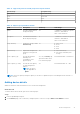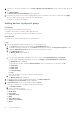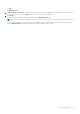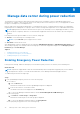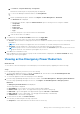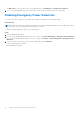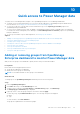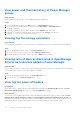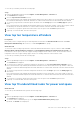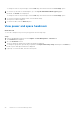Users Guide
Table Of Contents
- Dell EMC OpenManage Enterprise Power Manager Version 1.2 User’s Guide
- Contents
- Introduction to Power Manager
- What is new in this release
- Compatibility matrix
- License requirements
- Scalability and performance
- Getting started with Power Manager
- Monitoring and managing Power Manager metrics
- Rack management
- Manage data center during power reduction
- Quick access to Power Manager data
- Adding or removing groups from OpenManage Enterprise dashboard to monitor Power Manager data
- View power and thermal history of Power Manager groups
- Viewing top five energy consumers
- Viewing ratio of devices discovered in OpenManage Enterprise to devices added in Power Manager
- View top ten power offenders
- View top ten temperature offenders
- View top 10 underutilized racks for power and space
- View power and space headroom
- Maintaining Power Manager
- Alerts
- Reports in Power Manager
- Updating Power Manager
- Frequently Asked Questions
- Troubleshooting
- Other information you may need
To change the scale to the percentage, click the View drop-down menu and select the Percentage option.
3. To view the top 10 racks for unutilized space, go to the Top 10 Underutilized Racks (Space) graph.
By default, the Actual view is displayed.
To change the scale to the percentage, click the View drop-down menu and select the Percentage option.
4. To view the information in tabular format, click the tabular image.
The respective table is displayed.
5. To refresh the data, click the Refresh option.
View power and space headroom
About this task
To view the consumption of power in a group, perform the following steps:
Steps
1. Launch OpenManage Enterprise and click Plugins > Power Management > Overview tab.
The Overview tab is displayed.
2. Go to the Headroom section.
The power headroom and the space headroom graphs are displayed.
3. To change the group name, provide the group name in the Physical Hierarchy Group field and press the Enter key.
Details of power and space headroom are displayed.
4. (Optional) To refresh the data, click the refresh option.
40
Quick access to Power Manager data