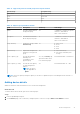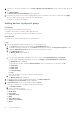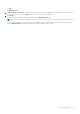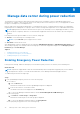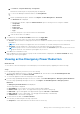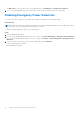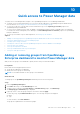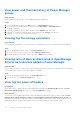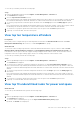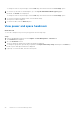Users Guide
Table Of Contents
- Dell EMC OpenManage Enterprise Power Manager Version 1.2 User’s Guide
- Contents
- Introduction to Power Manager
- What is new in this release
- Compatibility matrix
- License requirements
- Scalability and performance
- Getting started with Power Manager
- Monitoring and managing Power Manager metrics
- Rack management
- Manage data center during power reduction
- Quick access to Power Manager data
- Adding or removing groups from OpenManage Enterprise dashboard to monitor Power Manager data
- View power and thermal history of Power Manager groups
- Viewing top five energy consumers
- Viewing ratio of devices discovered in OpenManage Enterprise to devices added in Power Manager
- View top ten power offenders
- View top ten temperature offenders
- View top 10 underutilized racks for power and space
- View power and space headroom
- Maintaining Power Manager
- Alerts
- Reports in Power Manager
- Updating Power Manager
- Frequently Asked Questions
- Troubleshooting
- Other information you may need
● EPR Source—Filters the EPR source. The supported filters are, All, Manual, and Temperature-triggered.
c. To sort any column alphabetically, click a column name so that an arrow is displayed with the column name.
Disabling Emergency Power Reduction
To restore the devices or groups to their normal state, disable the Emergency Power Reduction (EPR).
About this task
NOTE: An EPR activated due to temperature-triggered event cannot be disabled manually. After the temperature reduces
to the normal value, Power Manager automatically removes the EPR.
To disable a manually applied EPR, perform the following steps:
Steps
1. Launch OpenManage Enterprise.
2. If you are using OpenManage Enterprise version 3.4 or earlier, click Power Management > Emergency Power Reduction.
If you are using OpenManage Enterprise version 3.5 or earlier, click Plugins > Power Management > Emergency Power
Reduction.
3. Select the devices or groups for which you want to disable EPR, and click Disable.
In the confirmation page, click Yes.
EPR is disabled successfully.
36
Manage data center during power reduction