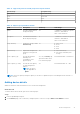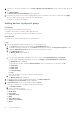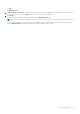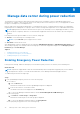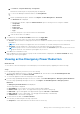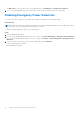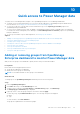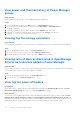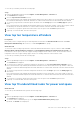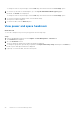Users Guide
Table Of Contents
- Dell EMC OpenManage Enterprise Power Manager Version 1.2 User’s Guide
- Contents
- Introduction to Power Manager
- What is new in this release
- Compatibility matrix
- License requirements
- Scalability and performance
- Getting started with Power Manager
- Monitoring and managing Power Manager metrics
- Rack management
- Manage data center during power reduction
- Quick access to Power Manager data
- Adding or removing groups from OpenManage Enterprise dashboard to monitor Power Manager data
- View power and thermal history of Power Manager groups
- Viewing top five energy consumers
- Viewing ratio of devices discovered in OpenManage Enterprise to devices added in Power Manager
- View top ten power offenders
- View top ten temperature offenders
- View top 10 underutilized racks for power and space
- View power and space headroom
- Maintaining Power Manager
- Alerts
- Reports in Power Manager
- Updating Power Manager
- Frequently Asked Questions
- Troubleshooting
- Other information you may need
a. Click Devices > Physical Hierarchy > Group name.
All the devices that are part of the physical group are displayed.
b. To view Power Manager-related information, click Group Details.
OR
a. Launch OpenManage Enterprise, and then click Plugins > Power Management > Rack View.
The Rack View tab is displayed.
To filter and view the data, expand the Advanced Filters option. Following is a list of categories available:
○ Group Name
○ Health State
○ Power State
○ Connection State
○ Type
Select the categories of your choice and view the filtered data.
b. Click the device name or IP address.
2. To enable EPR, click the Policies and EPR tab, and then click Apply EPR.
In the confirmation screen, select one of the options and click Apply EPR.
● Throttle—All selected devices and groups are allowed to consume an extremely low level of power. This settings affects
performance.
NOTE: The throttle option is supported for servers with iDRAC DC or iDRAC Enterprise licenses and chassis.
● Shut down—All selected devices or devices part of the selected group are shut down gracefully.
NOTE:
If a group consists of servers and chassis, and you select the Shut down option, then only the servers in the
group are shut down. The shut-down option applies only to servers.
3. Click Yes on the confirmation screen.
EPR is enabled on the selected device or group. A red color bar indicator is displayed on the Policies and EPR tab along
with the type of EPR option applied.
Viewing active Emergency Power Reduction
About this task
To view the list of devices and groups to which Emergency Power Reduction (EPR) is applied, perform the following:
Steps
From OpenManage Enterprise, perform any one of the following:
● To view an EPR applied on a device or a group, click Devices tab, click the device name, Power Management and
Monitoring tab, and then click Policies and EPR.
● To view EPRs applied on all devices and groups in Power Manager:
a. If you are using OpenManage Enterprise version 3.4 or earlier, click Power Management > Emergency Power Reduction .
If you are using OpenManage Enterprise version 3.5, click Plugins > Power Management > Emergency Power
Reduction.
The Emergency Power Reduction tab is displayed.
The following fields are displayed:
● ASSIGNED TO—Device name or service tag to which the EPR is applied.
● ENTITY TYPE—Type of device. The supported entity types are, devices, and groups.
● EPR TYPE—Type of EPR applied. The supported EPR types are Throttle and Shut down.
● EPR SOURCE—Source of EPR trigger. You can apply an EPR manually or automatically.
● CREATED ON—Time the EPR was applied.
b. To filter and view the data, click Advanced Filters.
You can filter your data using the following components:
● Assigned To—Filters EPRs based on the device name or service tag.
Manage data center during power reduction
35