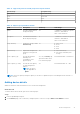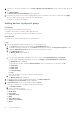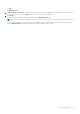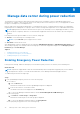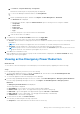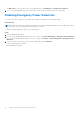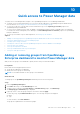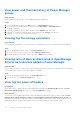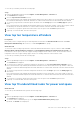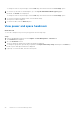Users Guide
Table Of Contents
- Dell EMC OpenManage Enterprise Power Manager Version 1.2 User’s Guide
- Contents
- Introduction to Power Manager
- What is new in this release
- Compatibility matrix
- License requirements
- Scalability and performance
- Getting started with Power Manager
- Monitoring and managing Power Manager metrics
- Rack management
- Manage data center during power reduction
- Quick access to Power Manager data
- Adding or removing groups from OpenManage Enterprise dashboard to monitor Power Manager data
- View power and thermal history of Power Manager groups
- Viewing top five energy consumers
- Viewing ratio of devices discovered in OpenManage Enterprise to devices added in Power Manager
- View top ten power offenders
- View top ten temperature offenders
- View top 10 underutilized racks for power and space
- View power and space headroom
- Maintaining Power Manager
- Alerts
- Reports in Power Manager
- Updating Power Manager
- Frequently Asked Questions
- Troubleshooting
- Other information you may need
Manage data center during power reduction
The Emergency Power Reduction (EPR) feature helps reduce power consumption of devices immediately during a power
emergency. For example, if there is a power failure occurs and your devices are running on a UPS, you can apply EPR to reduce
the power consumption of your managed devices.
EPR also helps in preventing device damage due to overheating in an event of cooling infrastructure failure. Use temperature-
triggered policies for enabling EPR on a group of devices when its average inlet temperature crosses a defined threshold value.
NOTE: Applying EPR on the devices throttles down the power to an extremely low level, impacting performance, or shuts
down the devices completely. All devices on which an EPR is applied are affected. Use this feature only in an emergency
situation.
Following are the EPR options available for servers, chassis, and groups:
● Throttle—set to minimal power consumption state.
NOTE: Only the Throttle option is supported for a chassis.
● Shut down—shut down the server
After applying EPR on devices and groups, they are marked as EPR Enabled (Throttle) or EPR Enabled (Shut down) on the
devices and groups page. The summary of devices and groups on which EPR is applied is displayed on the Emergency Power
Reduction page in Power Manager.
Topics:
• Enabling Emergency Power Reduction
• Viewing active Emergency Power Reduction
• Disabling Emergency Power Reduction
Enabling Emergency Power Reduction
During a power shortage, enable the Emergency Power Reduction (EPR) on devices so that they run on minimal power.
About this task
NOTE:
Temperature-triggered EPR cannot be activated manually. When a temperature-triggered policy is active and the
group temperature is equal to or exceeds the threshold value, Power Manager automatically applies the EPR.
To enable EPR, perform the following steps:
Steps
1. From OpenManage Enterprise, perform one of the following steps:
● For a device:
a. Click the Devices tab.
All the devices that are discovered in OpenManage Enterprise are displayed.
b. From the list of devices, click a device name.
The details of the device are displayed on the Overview page.
c. To view Power Manager-related information, click the Power Management and Monitoring tab.
● For a static group:
a. Click Devices > Static Groups > Group name.
All the devices that are part of the static group are displayed.
b. To view Power Manager-related information, click Group Details.
● For a physical group, perform one of the following steps:
9
34 Manage data center during power reduction