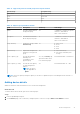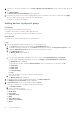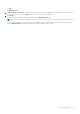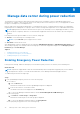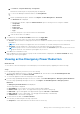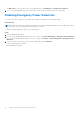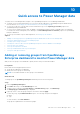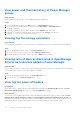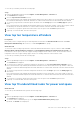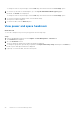Users Guide
Table Of Contents
- Dell EMC OpenManage Enterprise Power Manager Version 1.2 User’s Guide
- Contents
- Introduction to Power Manager
- What is new in this release
- Compatibility matrix
- License requirements
- Scalability and performance
- Getting started with Power Manager
- Monitoring and managing Power Manager metrics
- Rack management
- Manage data center during power reduction
- Quick access to Power Manager data
- Adding or removing groups from OpenManage Enterprise dashboard to monitor Power Manager data
- View power and thermal history of Power Manager groups
- Viewing top five energy consumers
- Viewing ratio of devices discovered in OpenManage Enterprise to devices added in Power Manager
- View top ten power offenders
- View top ten temperature offenders
- View top 10 underutilized racks for power and space
- View power and space headroom
- Maintaining Power Manager
- Alerts
- Reports in Power Manager
- Updating Power Manager
- Frequently Asked Questions
- Troubleshooting
- Other information you may need
3. Scroll down to the end of the page to view the Device Details for Power Manager section at bottom-right side of the
page.
4. Click Update Details.
The Device Details for Power Manager page is displayed.
5. Provide the size of the device in rack Unit and maximum power consumption of the device in Watts and click Apply.
The power value is automatically converted to BTU and displayed.
The details for the device are updated.
Adding devices in physical group
Prerequisites
Ensure that the following prerequisites are met:
● Add the size the device you plan to add in physical group.
● Emergency Power Reduction (EPR) is not enabled on the group.
About this task
To add devices in a physical group, perform the following steps:
Steps
1. Launch OpenManage Enterprise and perform one of the following steps:
a. On the Devices page, in the left pane expand the PLUGIN GROUPS section.
b. To add devices in a physical group, create a Rack group using steps 3 and 4 of Creating physical groups section.
c. Expand the Physical Hierarchy group until a rack level and click more options.
d. Select Manage Rack option.
The Manage Rack page is displayed.
Or
a. If you are using OpenManage Enterprise version 3.4 or earlier, click Power Management > Rack View.
If you are using OpenManage Enterprise version 3.5, click Plugins > Power Management > Rack View.
The Rack View page is displayed.
To filter and view the data, expand the Advanced Filters option. Following is a list of categories available:
● Group Name
● Health State
● Power State
● Connection State
● Type
Select the categories of your choice and view the filtered data.
b. Click the rack name.
The Manage Rack page is displayed.
2. To add devices discovered in OpenManage Enterprise, click Add To Rack Slot.
The Add Device(s) To Rack Slots wizard is displayed.
3. In Select Device(s) section, select the devices and click Next.
(Optional) To filter and view the data, perform the following steps:
a. Click Advanced Filters.
b. Select your category of filters.
The following filters are displayed for devices:
● Health State
● Power State
● Connection State
● Name
● Size of Device (U)
● Service Tag / Identifier
● Model
32
Rack management