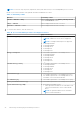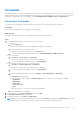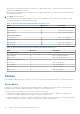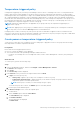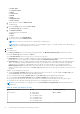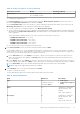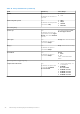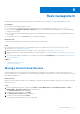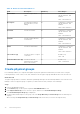Users Guide
Table Of Contents
- Dell EMC OpenManage Enterprise Power Manager Version 1.2 User’s Guide
- Contents
- Introduction to Power Manager
- What is new in this release
- Compatibility matrix
- License requirements
- Scalability and performance
- Getting started with Power Manager
- Monitoring and managing Power Manager metrics
- Rack management
- Manage data center during power reduction
- Quick access to Power Manager data
- Adding or removing groups from OpenManage Enterprise dashboard to monitor Power Manager data
- View power and thermal history of Power Manager groups
- Viewing top five energy consumers
- Viewing ratio of devices discovered in OpenManage Enterprise to devices added in Power Manager
- View top ten power offenders
- View top ten temperature offenders
- View top 10 underutilized racks for power and space
- View power and space headroom
- Maintaining Power Manager
- Alerts
- Reports in Power Manager
- Updating Power Manager
- Frequently Asked Questions
- Troubleshooting
- Other information you may need
Table 15. Details for Unmonitored Devices
Field Description Mandatory Value Ranges
Device Name Provide a unique device
name.
Yes Combination of characters,
special characters, and
numbers.
Limit: 1-255 characters
Description Provide brief information
about the device you are
adding.
No Combination of characters,
special characters, and
numbers.
Limit: 0-255 characters
Hostname Provide a hostname. No Combination of characters,
special characters, and
numbers.
Limit: 1-255 characters
Identifier Provide a unique identifier
for the device.
Yes Combination of characters,
special characters, and
numbers.
Limit: 1-255 characters
Model Provide the model name. No Combination of characters,
special characters, and
numbers.
Limit: 0-255 characters
Size of Device (U) Provide the space occupied
on the rack.
Yes Numbers only
Limit: 1-80
Estimated Max Power (W) Provide the defined
maximum power that the
device can consume.
No Numbers only
Limit: 1–629365631
Create physical groups
Power Manager enables you to replicate and update the physical organization and hierarchy of a data center. Using the
following hierarchy—Data Center, Room, Aisle, and Rack create the physical groups and add the devices at the rack level.
About this task
The physical groups that are created or deleted in OpenManage Enterprise are automatically added or removed from Power
Manager. Create new physical groups or replicate your data center hierarchy virtually in Power Manager.
Steps
1. Launch OpenManage Enterprise.
2. On the Devices page, in the left pane expand the PLUGIN GROUPS section.
3. In the Physical Hierarchy section, click more options, and then click Create New Physical Group.
The Create New Physical Group page is displayed.
4. Provide a name and description for the group, select the Group Hierarchy and Parent Group with the defined power
capacity.
When selecting the Group Hierarchy and Parent Group fields, ensure that you use the following hierarchy.
30
Rack management