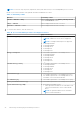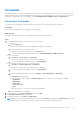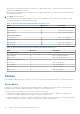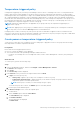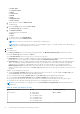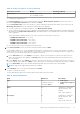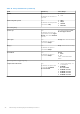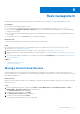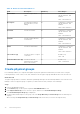Users Guide
Table Of Contents
- Dell EMC OpenManage Enterprise Power Manager Version 1.2 User’s Guide
- Contents
- Introduction to Power Manager
- What is new in this release
- Compatibility matrix
- License requirements
- Scalability and performance
- Getting started with Power Manager
- Monitoring and managing Power Manager metrics
- Rack management
- Manage data center during power reduction
- Quick access to Power Manager data
- Adding or removing groups from OpenManage Enterprise dashboard to monitor Power Manager data
- View power and thermal history of Power Manager groups
- Viewing top five energy consumers
- Viewing ratio of devices discovered in OpenManage Enterprise to devices added in Power Manager
- View top ten power offenders
- View top ten temperature offenders
- View top 10 underutilized racks for power and space
- View power and space headroom
- Maintaining Power Manager
- Alerts
- Reports in Power Manager
- Updating Power Manager
- Frequently Asked Questions
- Troubleshooting
- Other information you may need
Table 13. Power cap range for servers (continued)
Generation of servers Models Value Range (Watts)
13
th
generation
● PowerEdge C6320
● PowerEdge C6320p
Zero to 700
For a temperature-triggered policy:
In the Policy Settings section, select a monitoring period from the Monitoring time period drop-down menu, select or
provide the Temperature Threshold value, and then click Next.
Use the Temperature data section as a reference to set the temperature threshold value. Based on your selection of the
Monitoring time period value, the temperature summary details are displayed.
● The values change as you change the duration of the Monitoring time period.
● Select your preferred American Society of Heating, Refrigerating and Air-Conditioning Engineers (ASHRAE) temperature
threshold from the Temperature Threshold drop-down menu. Based on your ASHRAE class selection, the temperature
value is populated.
Select the ASHRAE standard relevant in your region or provide a custom value in Celsius only.
○ ASHRAE Recommended— 27°c (81°f)
○ ASHRAE Class A1 Allowable—32°c (90°f)
○ ASHRAE Class A2 Allowable— 35°c (95°f)
○ ASHRAE Class A3 Allowable— 40°c (104°f)
○ ASHRAE Class A4 Allowable—45°c (113°f)
● You can also provide a custom temperature threshold value.
7. In the Policy Schedule section, provide the following information and click Next.
Power Manager enables you to create and apply multiple policies on a specific device or group. In any instance, if multiple
policies are active on a device, either by policies set on the device or by policies set on the group the device is a part of, the
most restrictive power cap among the policies is applied on the device.
a. For the Time Span option, select Always for the policy to be active from the time of creation. If the policy does not
have to be active always when enabled, click Range and provide a time range during which the policy must be active
when it is enabled.
b. For the Day(s) option, select Always for the policy to be active from the time of creation. If the policy does not have to
be active always when enabled, click Daily, to select specific days on which the policy must be active when it is enabled.
c. For the Active Date option, select the date range during which the policy must be active when enabled.
NOTE: A temperature-triggered policy cannot be scheduled.
8. In the Summary section, view the policy details and click Finish.
The policy is created successfully.
The following table provides more information about all the fields in the policy wizard.
Table 14. Policy wizard details
Field Mandatory Value Range
Type Yes
By default, the type is
selected as Static.
● Static policy
● Temperature-triggered
policy
Name Yes Combination of characters,
special characters, and
numbers
Limit: 1–255 characters
Description No Combination of characters,
special characters, and
numbers
Limit: 0–255 characters
Monitoring and managing Power Manager metrics 27