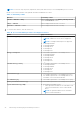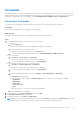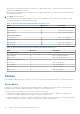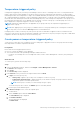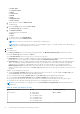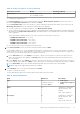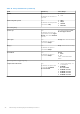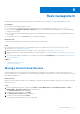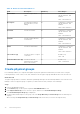Users Guide
Table Of Contents
- Dell EMC OpenManage Enterprise Power Manager Version 1.2 User’s Guide
- Contents
- Introduction to Power Manager
- What is new in this release
- Compatibility matrix
- License requirements
- Scalability and performance
- Getting started with Power Manager
- Monitoring and managing Power Manager metrics
- Rack management
- Manage data center during power reduction
- Quick access to Power Manager data
- Adding or removing groups from OpenManage Enterprise dashboard to monitor Power Manager data
- View power and thermal history of Power Manager groups
- Viewing top five energy consumers
- Viewing ratio of devices discovered in OpenManage Enterprise to devices added in Power Manager
- View top ten power offenders
- View top ten temperature offenders
- View top 10 underutilized racks for power and space
- View power and space headroom
- Maintaining Power Manager
- Alerts
- Reports in Power Manager
- Updating Power Manager
- Frequently Asked Questions
- Troubleshooting
- Other information you may need
Temperature-triggered policy
A temperature-triggered policy is used to prevent damage to devices due to overheating in the event of cooling infrastructure
failure. It limits the processing capability of the devices in the group, hence reducing the heat generation. The policy helps in
maintaining the data center temperature to align to the standards defined by the American Society of Heating, Refrigerating and
Air-Conditioning Engineers (ASHRAE). Create a temperature-triggered policy on a group of devices by defining a temperature
threshold value. After defining the threshold value and enabling the policy, if the average inlet temperature of the group crosses
the temperature threshold value, Power Manager enforces an EPR—Throttle on the group. On the EPR page, the source of
EPR is displayed as Temperature-triggered—Throttle on the group.
NOTE: Temperature-triggered policies are applicable only for groups, and only one temperature-triggered policy is
supported for a group.
NOTE: After applying a policy on a group, if you add more devices to the group and the power consumption exceeds the
power cap, then you receive alerts in Alert Log with the recommended action.
In multiple policies scenario, an active policy with a power cap value of 1000 Watts is applied on a device, and then another
active policy with a power cap value of 1500 Watts is applied on the same device, the policy with power cap value of 1000 Watts
is applied on the device as this policy is the most restrictive policy.
Create power or temperature-triggered policy
Create a policy to limit the power consumption for devices and groups or apply EPR on devices in a group when the average
inlet temperature exceeds the temperature threshold.
Prerequisites
Ensure that the following prerequisites are met:
● Devices or groups are added to Power Manager.
● Servers have the iDRAC and OpenManage Enterprise Advanced license.
○ If a device is PowerEdge VRTX or PowerEdge FX2 chassis, it has a Chassis Management Controller (CMC) Enterprise
license.
About this task
To create a policy, perform the following steps:
Steps
1. Launch OpenManage Enterprise, and then click Plugins > Power Management > Policies.
The Policies tab is displayed.
2. Click Create.
The Create Policy wizard is displayed.
3. In the General section, provide the following information and click Next.
a. In Type, select the type of policy.
● ○ Static policy—applies a cap on the power consumption of a device or group.
○ Temperature-triggered policy—applies Emergency Power Reduction (EPR) on a group of devices when its
temperature equals or exceeds a specified value.
NOTE: After a policy is created, you cannot change the type of policy.
To activate the policy after creation, the Enable option is selected by default.
b. Provide a policy name and description.
4. In the Devices/Groups section, select the required option:
● To add a device:
a. Select the Device option and click Select Device.
The Select Device page is displayed.
b. Click Advanced Filters.
The following filters are displayed:
● Health State
Monitoring and managing Power Manager metrics
25