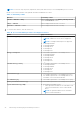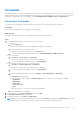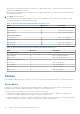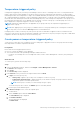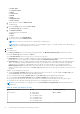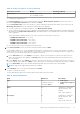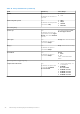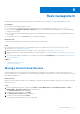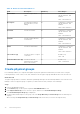Users Guide
Table Of Contents
- Dell EMC OpenManage Enterprise Power Manager Version 1.2 User’s Guide
- Contents
- Introduction to Power Manager
- What is new in this release
- Compatibility matrix
- License requirements
- Scalability and performance
- Getting started with Power Manager
- Monitoring and managing Power Manager metrics
- Rack management
- Manage data center during power reduction
- Quick access to Power Manager data
- Adding or removing groups from OpenManage Enterprise dashboard to monitor Power Manager data
- View power and thermal history of Power Manager groups
- Viewing top five energy consumers
- Viewing ratio of devices discovered in OpenManage Enterprise to devices added in Power Manager
- View top ten power offenders
- View top ten temperature offenders
- View top 10 underutilized racks for power and space
- View power and space headroom
- Maintaining Power Manager
- Alerts
- Reports in Power Manager
- Updating Power Manager
- Frequently Asked Questions
- Troubleshooting
- Other information you may need
When the power or temperature values exceed the lower or upper warning values, a warning-level alert is generated and
forwarded to OpenManage Enterprise.
When the power or temperature value exceeds the lower or upper critical values, a critical-level alert is generated and sent
to OpenManage Enterprise.
4. Click Apply to save the values.
The thresholds are saved successfully, and the scales are color-coded based on the current state of the device or group.
See the following tables for each threshold value range.
Table 11. Alert threshold range details for Watt and Celsius scale
Field Mandatory Value Range
Power (Watt)
Upper Warning No Limit: 1–29307121 integers
Upper Critical No Limit: 1–29307121 integers
Temperature (Celsius)
Lower Critical No Limit: -10 to 60 degrees
Lower Warning No Limit: -10 to 60 degrees
Upper Warning No Limit: -10 to 60 degrees
Upper Critical No Limit: -10 to 60 degrees
Table 12. Alert threshold range details for BTU/hour and Fahrenheit scale
Field Mandatory Value Range
Power (BTU/hour)
Upper Warning No Limit: 3–99937283 integers
Upper Critical No Limit: 3–99937283 integers
Temperature (Fahrenheit)
Lower Critical No Limit: 14-140 degrees
Lower Warning No Limit: 14-140 degrees
Upper Warning No Limit: 14-140 degrees
Upper Critical No Limit: 14-140 degrees
Policies
Power Manager supports two types of policies you can use to monitor the power and temperature of your data center devices.
Static policy
A static policy contains various settings that help regulate the power consumption of a specific device or a group. A power
management policy is useful in different situations. For example, you can create a policy to:
● Ensure that power consumption does not exceed the capacity of the circuit.
● Schedule power usage according to the workload of the device or group For example, to reduce the overall power use in
your data center, apply an aggressive power cap policy when the workload is low.
● Increase rack density. For example, to increase the rack density or number of devices in a group you can set a power cap at
a group level and add more servers. The policy cap keeps the power within the defined limit.
24
Monitoring and managing Power Manager metrics