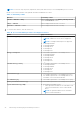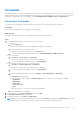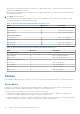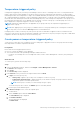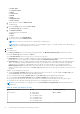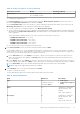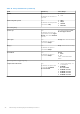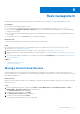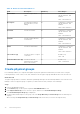Users Guide
Table Of Contents
- Dell EMC OpenManage Enterprise Power Manager Version 1.2 User’s Guide
- Contents
- Introduction to Power Manager
- What is new in this release
- Compatibility matrix
- License requirements
- Scalability and performance
- Getting started with Power Manager
- Monitoring and managing Power Manager metrics
- Rack management
- Manage data center during power reduction
- Quick access to Power Manager data
- Adding or removing groups from OpenManage Enterprise dashboard to monitor Power Manager data
- View power and thermal history of Power Manager groups
- Viewing top five energy consumers
- Viewing ratio of devices discovered in OpenManage Enterprise to devices added in Power Manager
- View top ten power offenders
- View top ten temperature offenders
- View top 10 underutilized racks for power and space
- View power and space headroom
- Maintaining Power Manager
- Alerts
- Reports in Power Manager
- Updating Power Manager
- Frequently Asked Questions
- Troubleshooting
- Other information you may need
Thresholds
Thresholds enable you to specify warnings and critical limits for power and temperature metrics on devices and groups. Power
Manager generates alerts through OpenManage Enterprise when the configured limits are violated. The status of power and
temperature are displayed in the form of graphs on the Power Management and Monitoring or Group Details tab.
Create alert thresholds
To monitor devices and groups for threshold violations, define the power and temperature threshold values.
Prerequisites
Ensure that you have added devices or groups to Power Manager.
About this task
To configure alert thresholds for power and temperature, perform the following steps:
Steps
1. From OpenManage Enterprise, perform one of the following steps:
● For a device:
a. Click the Devices tab.
All the devices that are discovered in OpenManage Enterprise are displayed.
b. From the list of devices, click a device name.
The details of the device are displayed on the Overview page.
c. To view Power Manager-related information, click the Power Management and Monitoring tab.
● For a static group:
a. Click Devices > Static Groups > Group name.
All the devices that are part of the static group are displayed.
b. To view Power Manager-related information, click Group Details.
● For a physical group, perform one of the following steps:
a. Click Devices > Physical Hierarchy > Group name.
All the devices that are part of the physical group are displayed.
b. To view Power Manager-related information, click Group Details.
OR
a. Launch OpenManage Enterprise, and then click Plugins > Power Management > Rack View.
The Rack View tab is displayed.
To filter and view the data, expand the Advanced Filters option. Following is a list of categories available:
○ Group Name
○ Health State
○ Power State
○ Connection State
○ Type
Select the categories of your choice and view the filtered data.
b. Click the device name or IP address.
2. To set thresholds, click the Alert Thresholds tab, and click Edit.
The Edit Alert Thresholds page is displayed.
3. Provide threshold values for Power and Temperature.
NOTE:
When the alert threshold value units are set for power in BTU/Hr and temperature in Fahrenheit, ensure that
you provide only the values and no other special character as the value may change after saving.
Monitoring and managing Power Manager metrics 23