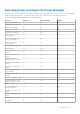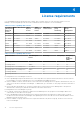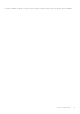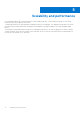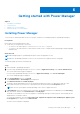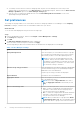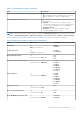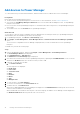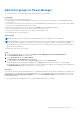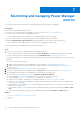Users Guide
Table Of Contents
- Dell EMC OpenManage Enterprise Power Manager Version 1.2 User’s Guide
- Contents
- Introduction to Power Manager
- What is new in this release
- Compatibility matrix
- License requirements
- Scalability and performance
- Getting started with Power Manager
- Monitoring and managing Power Manager metrics
- Rack management
- Manage data center during power reduction
- Quick access to Power Manager data
- Adding or removing groups from OpenManage Enterprise dashboard to monitor Power Manager data
- View power and thermal history of Power Manager groups
- Viewing top five energy consumers
- Viewing ratio of devices discovered in OpenManage Enterprise to devices added in Power Manager
- View top ten power offenders
- View top ten temperature offenders
- View top 10 underutilized racks for power and space
- View power and space headroom
- Maintaining Power Manager
- Alerts
- Reports in Power Manager
- Updating Power Manager
- Frequently Asked Questions
- Troubleshooting
- Other information you may need
Monitoring and managing Power Manager
metrics
This section provides high-level information to help administrators get started with Power Manager.
Prerequisites
Ensure that the following prerequisites are met:
● The devices are compatible with Power Manager. For more information, see List of supported devices.
● Discover the devices in Dell EMC OpenManage Enterprise.
For more information about discovering devices, see OpenManage Enterprise User's Guide.
● For more information about creating static groups, see OpenManage Enterprise User's Guide.
● Add the OpenManage Enterprise Advanced and the management console licenses on the target devices.
For more information about adding a license, see the respective management console guide.
To monitor the data of devices and groups, perform the following steps:
Steps
1. Create static custom groups or physical groups in OpenManage Enterprise.
For more information about creating static groups under CUSTOM GROUPS, see OpenManage Enterprise User's Guide.
For more information about creating physical groups under PLUGIN GROUPS, see Creating physical groups.
The physical groups that are created or deleted in OpenManage Enterprise are automatically added or removed from Power
Manager.
If you have created a physical group:
a. Add the unmonitored devices in Power Manager. For more information, see Adding unmonitored devices.
b. Add the individual devices and unmonitored devices in physical groups. For more information, see Adding devices in
physical groups.
2. Add the supported individual devices, or static groups to Power Manager.
3. Configure your preferences in Power Manager using the Settings page. For more information, see Setting preferences.
4. After adding devices and groups to Power Manager, you can perform the following tasks:
● View all the device or group metrics details using Metrics and Monitoring History.
● Create and apply Power policies to regulate the power consumption on devices or groups.
● Create and apply Temperature-triggered policies to regulate device temperature.
● During a power emergency, reduce power consumption using the Emergency Power Reduction feature.
● Create alert thresholds in Power Manager by configuring the warning and critical values for devices or groups that are
monitored in Power Manager.
● Run the built-in or customized reports to view in-depth information about the devices or groups, jobs, alerts, and other
parameters of your data center.
● View and acknowledge alerts that are generated in OpenManage Enterprise through Power Manager in Alerts > Alert
Logs.
● View generic Power Manager logs generated in OpenManage Enterprise through Monitor > Audit Logs tabs.
Topics:
• View metrics and monitor devices and groups history
• Thresholds
• Policies
7
20 Monitoring and managing Power Manager metrics