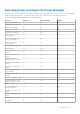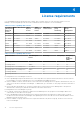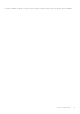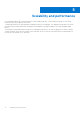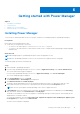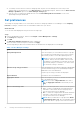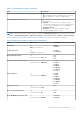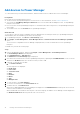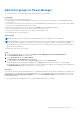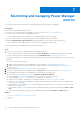Users Guide
Table Of Contents
- Dell EMC OpenManage Enterprise Power Manager Version 1.2 User’s Guide
- Contents
- Introduction to Power Manager
- What is new in this release
- Compatibility matrix
- License requirements
- Scalability and performance
- Getting started with Power Manager
- Monitoring and managing Power Manager metrics
- Rack management
- Manage data center during power reduction
- Quick access to Power Manager data
- Adding or removing groups from OpenManage Enterprise dashboard to monitor Power Manager data
- View power and thermal history of Power Manager groups
- Viewing top five energy consumers
- Viewing ratio of devices discovered in OpenManage Enterprise to devices added in Power Manager
- View top ten power offenders
- View top ten temperature offenders
- View top 10 underutilized racks for power and space
- View power and space headroom
- Maintaining Power Manager
- Alerts
- Reports in Power Manager
- Updating Power Manager
- Frequently Asked Questions
- Troubleshooting
- Other information you may need
Add devices to Power Manager
To collect and monitor power and thermal utilization, and airflow data of devices, add the devices in Power Manager.
Prerequisites
Ensure that the following prerequisites are met:
● The devices have the required management console license. For more information, see the License requirements.
● Servers have an OpenManage Enterprise Advanced license. For information about adding the license, see OpenManage
Enterprise User's Guide.
● Devices are discovered in OpenManage Enterprise. For information about discovering devices, see OpenManage Enterprise
User's Guide.
● The modular server is not in a Proxied state in OpenManage Enterprise.
About this task
To view the list of devices that are compatible with Power Manager, before running the inventory in OpenManage Enterprise
and immediately after the installation, perform the following steps:
1. In OpenManage Enterprise, click Devices > Run Inventory option.
2. Click Plugins > Power Management > Power Manager Devices > Refresh the list for Power Manager capabilities
option.
The list of devices compatible with Power Manager is displayed when you start to add the devices from OpenManage
Enterprise.
To add devices, perform the following steps:
Steps
1. Launch OpenManage Enterprise, and then click Plugins > Power Management > Power Manager Devices.
The Power Manager Devices tab is displayed.
2. Click Individual Devices > Add device(s).
The Add Devices to Power Manager page is displayed.
3. View all the devices that are discovered in OpenManage Enterprise by expanding the SYSTEM GROUPS section on the left
side and in the All Devices tab, select the devices that you want to add.
4. (Optional) To filter and view the data:
a. Click Advanced Filters.
The following filters are displayed:
● Health State
● Power State
● Connection State
● Name
● Identifier
● Model
● Type
● Managed State
5. To clear the filters, click Clear All Filters.
6. To view the selected devices, click Selected Devices tab.
7. To add the devices, click Add Selected.
All the devices added individually to Power Manager are displayed on the Individual Devices tab along with the total count
of devices that are added to Power Manager.
All the individual devices and devices that are part of the selected group, are added to Power Manager, and are displayed on
the All Monitored Devices tab along with the total count of devices.
18
Getting started with Power Manager