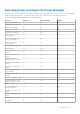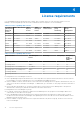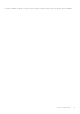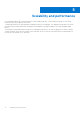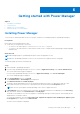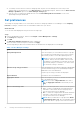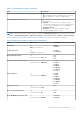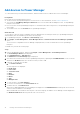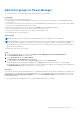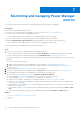Users Guide
Table Of Contents
- Dell EMC OpenManage Enterprise Power Manager Version 1.2 User’s Guide
- Contents
- Introduction to Power Manager
- What is new in this release
- Compatibility matrix
- License requirements
- Scalability and performance
- Getting started with Power Manager
- Monitoring and managing Power Manager metrics
- Rack management
- Manage data center during power reduction
- Quick access to Power Manager data
- Adding or removing groups from OpenManage Enterprise dashboard to monitor Power Manager data
- View power and thermal history of Power Manager groups
- Viewing top five energy consumers
- Viewing ratio of devices discovered in OpenManage Enterprise to devices added in Power Manager
- View top ten power offenders
- View top ten temperature offenders
- View top 10 underutilized racks for power and space
- View power and space headroom
- Maintaining Power Manager
- Alerts
- Reports in Power Manager
- Updating Power Manager
- Frequently Asked Questions
- Troubleshooting
- Other information you may need
Getting started with Power Manager
Topics:
• Installing Power Manager
•
Set preferences
• Add devices to Power Manager
• Add static groups to Power Manager
Installing Power Manager
To monitor power and thermal data for devices or groups, install the Power Manager plugin on OpenManage Enterprise.
Prerequisites
Ensure that the following prerequisite is met:
● Connectivity to the repository is successful:
○ To connect to an online repository, connect to downloads.dell.com portal.
○ To connect to an offline repository, ensure that the offline server is configured with required plugin catalog and plugin
installation files.
About this task
NOTE: Installing a plugin on OpenManage Enterprise restarts the appliance services.
NOTE: From OpenManage Enterprise version 3.5 the word extension is replaced with the word plugin.
To install the plugin, perform the following steps:
Steps
1. Launch Dell EMC OpenManage Enterprise.
2. If you are using OpenManage Enterprise version 3.4 or earlier, in Application Settings, click Console and Extensions.
The Console and extensions page is displayed.
If you are using OpenManage Enterprise version 3.5, in Application Settings, click Console and Plugins.
The Console and plugins page is displayed.
3. In the Power Manager section, click Install.
The Install Extension or Install Plugin page is displayed.
4. Click Download extension or Download plugin.
The plugin is downloaded and the status of the download is displayed on a green color band at the right top corner.
5. Review and ensure that you meet the list of prerequisites that are mentioned in the Prerequisites section.
NOTE: The lists of prerequisites change depending on the version of plugin that select.
6. In Install Details, select the required version of Dell EMC OpenManage Enterprise Power Manager from the Version(s)
drop-down menu, and then click Install Extension or Install plugin.
The details of the number of users who are logged in to OpenManage Enterprise, tasks in progress, and schedule jobs are
displayed in the confirmation window.
To confirm the installation, select the I agree that I have captured the snapshot of the OM Enterprise appliance prior
to the upgrade option, and then click Confirm Install.
The status of the installation is displayed.
6
Getting started with Power Manager 15