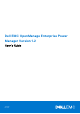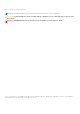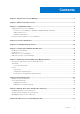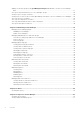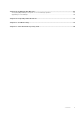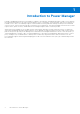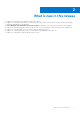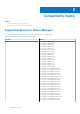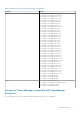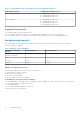Dell EMC OpenManage Enterprise Power Manager Version 1.2 User’s Guide July 2020 Rev.
Notes, cautions, and warnings NOTE: A NOTE indicates important information that helps you make better use of your product. CAUTION: A CAUTION indicates either potential damage to hardware or loss of data and tells you how to avoid the problem. WARNING: A WARNING indicates a potential for property damage, personal injury, or death. © 2019 - 2020 Dell Inc. or its subsidiaries. All rights reserved. Dell, EMC, and other trademarks are trademarks of Dell Inc. or its subsidiaries.
Contents Chapter 1: Introduction to Power Manager.................................................................................... 6 Chapter 2: What is new in this release........................................................................................... 7 Chapter 3: Compatibility matrix.................................................................................................... 8 Supported devices in Power Manager............................................................................
Adding or removing groups from OpenManage Enterprise dashboard to monitor Power Manager data................................................................................................................................................................................... 37 View power and thermal history of Power Manager groups.................................................................................. 38 Viewing top five energy consumers................................................................
Chapter 14: Updating Power Manager......................................................................................... 59 Configuring OpenManage Enterprise for Power Manager updates......................................................................59 Upgrading Power Manager............................................................................................................................................. 60 Chapter 15: Frequently Asked Questions...............................................
1 Introduction to Power Manager Dell EMC OpenManage Enterprise Power Manager is a plugin to the Dell EMC OpenManage Enterprise (OME) console and uses fine-grained instrumentation to provide increased visibility to power consumption, system anomalies, and resource utilization on Dell EMC servers. Also, Power Manager supports virtual machine monitoring, and alerts and reports about power and thermal events in servers, chassis, and custom groups consisting of servers and chassis.
2 What is new in this release ● Support for monitoring Power Distribution Unit (PDU) devices. ● Support for monitoring Virtual Machines (VM) that are hosted on hypervisors that have been discovered in OpenManage Enterprise and added to Power Manager. ● Power Manager: Virtual Machine Performance Report integrated to view VM details monitored in Power Manager. ● Support for monitoring 8000 devices that include servers, PDUs, virtual machines, and 500 groups (static and physical).
3 Compatibility matrix Topics: • • Supported devices in Power Manager Role-based user privileges for Power Manager Supported devices in Power Manager Power Manager supports the following list of Dell EMC PowerEdge servers and chassis. Table 1.
Table 1.
Table 2. Compatibility matrix of Power Manager and OpenManage Enterprise Power Manager Version OpenManage Enterprise Version Power Manager 1.1 and 1.2 ● OpenManage Enterprise 3.4 ● OpenManage Enterprise 3.4.1 ● OpenManage Enterprise 3.5 Power Manager 1.0 ● ● ● ● OpenManage OpenManage OpenManage OpenManage Enterprise Enterprise Enterprise Enterprise 3.2 3.2.1 3.3 3.3.
Role-based user privileges for Power Manager Assigning roles to each user enables you to apply Role-based Access Control(RBAC) and restrict user access to Power Manager and device management features. The following table provides a list of different user roles and their permissions. Table 4.
4 License requirements Use OpenManage Enterprise Advanced license together with your iDRAC license to work with all the features of Power Manager. The following table provides the license combinations that are required to use Power Manager. Table 5.
● If EPR is enabled on a group, you cannot remove the group or any device that is part of the group from Power Manager.
5 Scalability and performance Power Manager supports up to 8,000 target devices that include 500 groups—static and physical groups, servers, virtual machines, and Power Distribution Units (PDUs). Configure appropriate power and temperature sampling intervals in Power Manager. The sampling intervals impact the system performance and footprint significantly, including network bandwidth consumption, database size, and trend graph display latency.
6 Getting started with Power Manager Topics: • • • • Installing Power Manager Set preferences Add devices to Power Manager Add static groups to Power Manager Installing Power Manager To monitor power and thermal data for devices or groups, install the Power Manager plugin on OpenManage Enterprise. Prerequisites Ensure that the following prerequisite is met: ● Connectivity to the repository is successful: ○ To connect to an online repository, connect to downloads.dell.com portal.
● To instantly view the latest list of devices and groups that are part of Power Manager as a result of any license changes made on the target devices, click Run Inventory in OpenManage Enterprise, and then click the Refresh Power Manager capabilities option on the Power Manager Settings page. ● View the count of overall power-capable devices from the Power Manager Devices Statistics section of the OpenManage Enterprise dashboard.
Table 7. Power Manager Settings (continued) Field Description not deleted, when you remove the device or group from Power Manager. When you readd the device or group, data for that device or group is available again. Reset WSMAN power metric data Based on data accuracy requirement, select one of the following options: ● Enabled—To reset the current cumulative energy consumption (in kWh) for the server or chassis in iDRAC or CMC. This reset depends on the selected Data gathering interval.
Add devices to Power Manager To collect and monitor power and thermal utilization, and airflow data of devices, add the devices in Power Manager. Prerequisites Ensure that the following prerequisites are met: ● The devices have the required management console license. For more information, see the License requirements. ● Servers have an OpenManage Enterprise Advanced license. For information about adding the license, see OpenManage Enterprise User's Guide. ● Devices are discovered in OpenManage Enterprise.
Add static groups to Power Manager To collect and monitor custom static group data, add the groups in Power Manager. Prerequisites Ensure that the following prerequisites are met: ● Static groups are created in OpenManage Enterprise. For information about creating groups, see OpenManage Enterprise User's Guide. ● The servers that are part of a group must have an OpenManage Enterprise Advanced license. For information about adding the license, see OpenManage Enterprise User's Guide.
7 Monitoring and managing Power Manager metrics This section provides high-level information to help administrators get started with Power Manager. Prerequisites Ensure that the following prerequisites are met: ● The devices are compatible with Power Manager. For more information, see List of supported devices. ● Discover the devices in Dell EMC OpenManage Enterprise. For more information about discovering devices, see OpenManage Enterprise User's Guide.
View metrics and monitor devices and groups history View the visual representation of the data that is collected for all devices and groups that are added to Power Manager. Prerequisites Ensure that the following prerequisite is met: ● Devices or groups are added to Power Manager. For more information, see Adding devices to Power Manager and Adding groups to Power Manager. About this task To view Power Manager metrics, perform the following steps: Steps 1.
NOTE: You can view only the power, temperature, and system airflow history for PowerEdge AMD processor servers. Based on your selection, details of the granular information available are as follows: Table 9. Granularity of data Duration Granularity of data 6 Hours or 12 Hours or 1 Day Data is displayed based on the Metric gathering interval set in the Preferences section. 7 Days or 1 Month Data is displayed at an interval of one hour.
Thresholds Thresholds enable you to specify warnings and critical limits for power and temperature metrics on devices and groups. Power Manager generates alerts through OpenManage Enterprise when the configured limits are violated. The status of power and temperature are displayed in the form of graphs on the Power Management and Monitoring or Group Details tab. Create alert thresholds To monitor devices and groups for threshold violations, define the power and temperature threshold values.
When the power or temperature values exceed the lower or upper warning values, a warning-level alert is generated and forwarded to OpenManage Enterprise. When the power or temperature value exceeds the lower or upper critical values, a critical-level alert is generated and sent to OpenManage Enterprise. 4. Click Apply to save the values. The thresholds are saved successfully, and the scales are color-coded based on the current state of the device or group.
Temperature-triggered policy A temperature-triggered policy is used to prevent damage to devices due to overheating in the event of cooling infrastructure failure. It limits the processing capability of the devices in the group, hence reducing the heat generation. The policy helps in maintaining the data center temperature to align to the standards defined by the American Society of Heating, Refrigerating and Air-Conditioning Engineers (ASHRAE).
● ● ● ● ● ● ● ● Power State Connection State Name Service Tag Model Type Managed State Part of Group c. Select the device, and click Add Selected. ● To add a group: a. Select the Group option and click Select Group. The Select Group page is displayed. b. Click Advanced Filters. The following filters are displayed: ● Name ● Type c. To clear the filters, click Clear All filters. d. Select the group, and click Add Selected. NOTE: You can select only one device or group when creating a policy.
Table 13. Power cap range for servers (continued) Generation of servers Models Value Range (Watts) 13 th generation ● PowerEdge C6320 ● PowerEdge C6320p Zero to 700 For a temperature-triggered policy: In the Policy Settings section, select a monitoring period from the Monitoring time period drop-down menu, select or provide the Temperature Threshold value, and then click Next. Use the Temperature data section as a reference to set the temperature threshold value.
Table 14. Policy wizard details (continued) Field Mandatory Value Range Enable No ● Select ● Clear By default, the check-box is selected. Monitoring time period Yes By default, the time period is selected as 1 Day. ● ● ● ● 1 Day 7 Days 1 Month 3 Months For static policy Power cap Yes By default, the power cap is populated with the Upper Bound value and a hundred percent.
8 Rack management Manage the physical groups hierarchy, and perform rack utilization for space and power using rack management feature. Prerequisites Ensure that the following prerequisites are met: ● The devices have the required management console license. For more information, see the License requirements. ● Servers have an OpenManage Enterprise Advanced license. For information about adding the license, see OpenManage Enterprise User's Guide. ● Devices are discovered in OpenManage Enterprise.
Table 15. Details for Unmonitored Devices Field Description Mandatory Value Ranges Device Name Provide a unique device name. Yes Combination of characters, special characters, and numbers. Limit: 1-255 characters Description Provide brief information about the device you are adding. No Combination of characters, special characters, and numbers. Limit: 0-255 characters Hostname Provide a hostname. No Combination of characters, special characters, and numbers.
Table 16. Supported parent and child group hierarchy information Parent Group Group Hierarchy Data Center Room, Aisle, Rack Room Aisle, Rack Aisle Rack Rack NA Table 17. Physical group attributes details Field Description Mandatory Value Range Name Provide a unique name for the physical group. Yes Combination of characters, special characters, and numbers Limit: 1–255 characters Description Provide brief information about the physical group.
3. Scroll down to the end of the page to view the Device Details for Power Manager section at bottom-right side of the page. 4. Click Update Details. The Device Details for Power Manager page is displayed. 5. Provide the size of the device in rack Unit and maximum power consumption of the device in Watts and click Apply. The power value is automatically converted to BTU and displayed. The details for the device are updated.
● Type ● Managed State 4. In Add device(s) to rack slots, by default, the devices are automatically added in the available slots in the rack. To add a device at a specific slot, select the Auto drop-down menu and select the required slot. 5. Click Finish. The devices that are added are graphically displayed on the Manage Rack page. NOTE: The rack slot option is available for a chassis, rack servers, storage, network switches, and unmonitored devices.
9 Manage data center during power reduction The Emergency Power Reduction (EPR) feature helps reduce power consumption of devices immediately during a power emergency. For example, if there is a power failure occurs and your devices are running on a UPS, you can apply EPR to reduce the power consumption of your managed devices. EPR also helps in preventing device damage due to overheating in an event of cooling infrastructure failure.
a. Click Devices > Physical Hierarchy > Group name. All the devices that are part of the physical group are displayed. b. To view Power Manager-related information, click Group Details. OR a. Launch OpenManage Enterprise, and then click Plugins > Power Management > Rack View. The Rack View tab is displayed. To ○ ○ ○ ○ ○ filter and view the data, expand the Advanced Filters option.
● EPR Source—Filters the EPR source. The supported filters are, All, Manual, and Temperature-triggered. c. To sort any column alphabetically, click a column name so that an arrow is displayed with the column name. Disabling Emergency Power Reduction To restore the devices or groups to their normal state, disable the Emergency Power Reduction (EPR). About this task NOTE: An EPR activated due to temperature-triggered event cannot be disabled manually.
10 Quick access to Power Manager data To quickly view Power Manager data, navigate to the OpenManage Enterprise or Power Manager dashboards. ● To quickly view power and thermal history of your favorite groups, add them to OpenManage Enterprise dashboard. For more information, see Viewing power and thermal history of Power Manager groups. ● To view top five devices or groups that consume maximum energy, see the Top Energy Consumer graph on the OpenManage Enterprise dashboard.
View power and thermal history of Power Manager groups About this task View Power Manager-specific data on the OpenManage Enterprise dashboard. Steps 1. Launch OpenManage Enterprise, click Home and go to the Power Manager section. 2. To view the power or thermal history of a group, click the Power History or Thermal History tab. The graph is displayed. 3. (Optional) To change the duration, select an option from the Duration drop-down menu. 4.
To view the top offenders, perform the following steps: Steps 1. Launch OpenManage Enterprise and click Plugins > Power Management > Overview tab. The Overview tab is displayed. 2. View the Top 10 Power Offenders section. Device information that is provided by default includes details such as device name, service tag, number of times the device has violated the defined power threshold, and nature of violations that are based on the alert threshold values defined. 3.
To change the scale to the percentage, click the View drop-down menu and select the Percentage option. 3. To view the top 10 racks for unutilized space, go to the Top 10 Underutilized Racks (Space) graph. By default, the Actual view is displayed. To change the scale to the percentage, click the View drop-down menu and select the Percentage option. 4. To view the information in tabular format, click the tabular image. The respective table is displayed. 5. To refresh the data, click the Refresh option.
11 Maintaining Power Manager Manage the plugin and the devices and groups added to Power Manager along with managing the alerts and thresholds. Topics: • • • • • • Managing Power Manager plugin Managing individual devices and static groups Managing physical groups Maintaining alert thresholds Maintaining policies Managing unmonitored devices Managing Power Manager plugin Disable or enable the Power Manager plugin to monitor your devices for power and temperature.
Enable Power Manager All features of Power Manager are enabled in OpenManage Enterprise. The REST APIs specific to Power Manager are also enabled in OpenManage Enterprise. About this task NOTE: Enabling a plug-in in OpenManage Enterprise restarts the appliance services. Steps 1. Launch OpenManage Enterprise, and click Application Settings > Console and Plugins. The Console and Plugins tab is displayed. 2. In the Power Manager section, click the Enable option. The Enable page is displayed. 3.
● Type ● Managed State The following filters are displayed for the All Monitored Devices tab: ● ● ● ● ● ● ● ● ● Health State Power State Connection State Name Service Tag Model Type Managed State Part of Group 5. (Optional) To clear the filters, click Clear All Filters. 6. (Optional) To sort any column alphabetically, click the column name so that an arrow is displayed with the column name. Remove devices To stop monitoring the devices, remove them from Power Manager.
NOTE: If a group or a specific device in a group is removed from OpenManage Enterprise, then the changes are automatically reflected in Power Manager. NOTE: If a policy is applied on the group, on deletion of the group the policy is also removed from Power Manager. Steps 1. Launch OpenManage Enterprise. 2. Click Power Management > Monitored Devices and Groups. The Monitored Devices and Groups tab is displayed. 3. Click the Static Groups tab. The Static Groups tab is displayed. 4.
● ● ● ● Health State Power State Connection State Type Select the categories of your choice and view the filtered data. b. Click the rack name. The Manage Rack page is displayed. 2. View the devices in the rack by navigating on the Manage Rack page. All the devices added to the rack are displayed. 3. (Optional) View the Space Capacity field at the upper right side of the page to know the amount of space consumed in the rack.
NOTE: The power capacity for a group is the sum of power consumption of the devices within the group, and a suggestion for the total group power capacity is displayed below the Power Capacity field. ● To edit the power or space capacity of a physical group, in the Physical Hierarchy section, click the options, and then click Attributes. The Group Attributes page is displayed. 4. Make the changes and click Finish or Save. Deleting physical group Delete physical groups that are no longer valid.
Select the categories of your choice and view the filtered data. b. Click the rack name. The Manage Rack page is displayed. 2. Locate the device that you want to move using the vertical scroll bar of the rack and select the device. 3. Click Rearrange Rack. The Update Rack Slots page is displayed. 4. To change the slot for a device, click the drop-down menu and select an empty slot. 5. Click Finish. The device slot is updated.
Removing device from rack About this task To remove a device from the rack, perform the following steps: Steps 1. Launch OpenManage Enterprise and perform one of the following steps: a. On the Devices page, in the left pane expand the PLUGIN GROUPS section. b. To view the devices, expand the Physical Hierarchy group until a rack level and click more options. c. Select Manage Rack option. The Manage Rack page is displayed. Or a. If you are using OpenManage Enterprise version 3.
● For a static group: a. Click Devices > Static Groups > Group name. All the devices that are part of the static group are displayed. b. To view Power Manager-related information, click Group Details. ● For a physical group, perform one of the following steps: a. Click Devices > Physical Hierarchy > Group name. All the devices that are part of the physical group are displayed. b. To view Power Manager-related information, click Group Details. OR a.
b. To view Power Manager-related information, click Group Details. ● For a physical group, perform one of the following steps: a. Click Devices > Physical Hierarchy > Group name. All the devices that are part of the physical group are displayed. b. To view Power Manager-related information, click Group Details. OR a. Launch OpenManage Enterprise, and then click Plugins > Power Management > Rack View. The Rack View tab is displayed. To ○ ○ ○ ○ ○ filter and view the data, expand the Advanced Filters option.
○ ○ ○ ○ ○ Group Name Health State Power State Connection State Type Select the categories of your choice and view the filtered data. b. Click the device name or IP address. 2. On the Alert Thresholds tab, click Edit. The Edit Alert Thresholds page is displayed. 3. To remove all the thresholds, clear all the existing threshold values, and click Apply. Maintaining policies Viewing policy View all the policies that are created for devices and groups in Power Manager.
Editing policy Update a policy based on the changes in power consumption history or average inlet temperature that is generated by the devices or groups. About this task When there are changes to a group membership and the group has an active policy, Power Manager notifies you to reevaluate the policy associated with the group. NOTE: After you create a policy for a device, you cannot apply the policy to a group. Similarly, after creating a policy for a group, you cannot apply the policy to a device.
Enabling policy On enabling a policy, the power or temperature cap is activated on the devices and groups. About this task To enable a policy, perform the following steps: Steps 1. Launch OpenManage Enterprise, and then click Plugins > Power Management > Policies. The Policies tab is displayed. 2. Enable a policy using any one of the following methods: ● Select the policy that you want to enable, and click Enable.
Editing Unmonitored Devices About this task To edit the details of a device, perform the following steps: Steps 1. Launch OpenManage Enterprise, and then click Plugins > Power Management > Power Manager Devices. The Power Manager Devices tab is displayed. 2. Launch OpenManage Enterprise, and then click Plugins > Power Management > Power Manager Devices > NONMONITORED > Unmonitored DevicesUnmonitored Devices. The Unmonitored Devices tab is displayed. 3. Select the device you want to edit and click Edit.
12 Alerts An alert is helpful when monitoring thresholds and you want a notification about when the power of a device or a group exceeds the limits set on them or when there are changes to a group you are monitoring. An ● ● ● ● ● alert is generated under the following circumstances: When the values cross the defined alert thresholds When the values for a device or group come back to normal state. When the policy cap of an active policy is violated.
13 Reports in Power Manager Reports contain information about the specific devices or devices part of a group, jobs, alerts, and other elements of your data center. Power Manager supports in built and user-defined reports. Download these reports to view the status of Power Manager devices and groups. You can create customized reports with Power Manager details along with other device details from OpenManage Enterprise.
7. To sort by fields, use the Sort by drop-down menu and to sort the values in ascending and descending order, use the Direction drop-down menu. ● If you have selected any column from the Metric Threshold collection, select the Metric Type of information you want to see. ● If you have selected any column from the Power and Thermal Metrics collection, select the Report Duration and Aggregation Period to view the information.
● XLS The report is downloaded in the selected format.
14 Updating Power Manager About this task To update Power Manager from OpenManage Enterprise, perform the following: Steps 1. Configure the location of repository to check for updates. For more information, see Configuring OpenManage Enterprise for Power Manager updates. 2. Upgrade Power Manager. For more information, see Upgrading Power Manager.
Upgrading Power Manager Prerequisites Ensure that the new version of Power Manager is compatible with OpenManage Enterprise. About this task To update Power Manager, perform the following steps: Steps 1. Launch OpenManage Enterprise. 2. If you are using OpenManage Enterprise version 3.4 or earlier, in Application Settings, click Console and Extensions. The Console and extensions page is displayed. If you are using OpenManage Enterprise version 3.5, in Application Settings, click Console and Plugins.
15 Frequently Asked Questions Why am I not able to view the metrics? Cause: After removing the required iDRAC or DC License, or the OpenManage Enterprise Advanced Feature license, the license-dependent features are not available on the User Interface (UI). Therefore, the metric is not available, and the values are not collected by Power Manager from the next inventory cycle.
Why do I not see all metric types for different types of devices? Cause: Different devices support different types of metrics. Table 18.
Why do I see a failure of EPR in audit log but EPR is applied successfully for the group? Cause: When EPR option is applied for a group, and if the EPR option is applied successfully for at least one device in the group, the EPR banner is displayed at the group level. However, the EPR option may fail on other devices within the group due to connectivity issues or license expiry and so on. Therefore, use the EPR audit logs for successful and failure scenarios for all devices of the group.
Why is Power Manager not listed on Console and plugins page? Cause: Power Manager may not be listed due to the following reasons: ● The offline share folder is not accessible. ● Power Manager plugin and tar folder.s are not present in the offline share folder. ● If the plugin catalog file is edited, then the signature files can get corrupted. Resolution: Ensure that the offline share folder is reachable through OpenManage Enterprise with the following files: ● ome_powermanager_1.0.0.tar.
Why do I not see temperature metric for some devices? Cause: The temperature metric is not visible for devices if they are powered off. Why can I not select a particular child group? Cause: When you select a group, all the child groups within this group are also selected. Likewise, when you clear a child group the selection gets cleared at the main group level.
Why can I not clear the checkbox for policies? Cause: The checkbox for policies in the Power Policies page is disabled if that policy is being enabled, disabled, or edited. After the job is completed, you can clear the policy. How do I see the old metric data? Cause: The old metric data is not available after a few days because the data is deleted. This configuration depends on the selection of the Delete Power Manager data option available in the Power Manager Preferences section.
16 Troubleshooting Data purge interval not reset Scenario: After reinstalling or updating to the latest version of Power Manager, the data purge interval is not reset to the default value.
Why is OpenManage Enterprise unresponsive when I try to perform plugin lifecycle-related actions (install/uninstall/ enable/disable)? Scenario: After rebooting OpenManage Enterprise appliance, if you try to perform any plugin lifecycle-related actions for Power Manager, the job is initiated in the back-end but you still see the Console and Plugins or Console and Extensions page.
When there are updates to the static group membership through OpenManage Enterprise, there are multiple entries of this update in the Audit Logs and Alert Log. All options for managing physical groups are not displayed Scenario: After creating a physical group, you may not see Create New Physical Group, Edit Group, Manage Rack, Delete Group, or Attributes options when you click more options. Resolution: As a workaround, wait for some time or refresh the page, and then click more options.
17 Other information you may need In addition to this guide, you can access the following documents that provide more information about Dell EMC OpenManage Enterprise Power Manager and other related products. Table 19. Other information you may need Document Description Dell EMC OpenManage Enterprise Power Manager Release Notes Provides information about known issues and workarounds in Power Manager. Dell EMC OpenManage Enterprise Power Manager REST API Guide 1. Go to Dell.com/OpenManageManuals. 2.