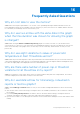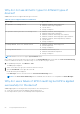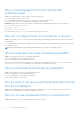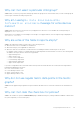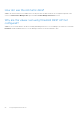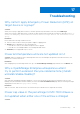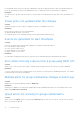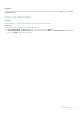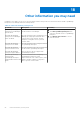Users Guide
Table Of Contents
- Dell EMC OpenManage Enterprise Power Manager Version 1.1 User’s Guide
- Contents
- Introduction to Power Manager
- What's new in this release
- Compatibility matrix
- License requirements
- Scalability and performance
- Power Manager workflow
- Getting started with Power Manager
- Maintaining Power Manager
- Viewing Metrics and Monitoring History in Power Manager
- Manage data center during power reduction
- Policies
- Thresholds
- Alerts
- Widgets for Power Manager
- Adding or removing groups from OpenManage Enterprise dashboard to monitor Power Manager data
- Viewing top five energy consumers
- Viewing power and thermal history of Power Manager groups
- Viewing ratio of devices discovered in OpenManage Enterprise to devices added in Power Manager
- Viewing ratio of devices discovered in OpenManage Enterprise to devices added in Power Manager
- Viewing top ten power offenders
- Viewing top ten temperature offenders
- Reports in Power Manager
- Frequently Asked Questions
- Troubleshooting
- Other information you may need
Resolution:
Create an alert policy by selecting the group for which you want to ignore the alerts by selecting the Ignore option in Create
Alert Policy wizard.
Policy not deactivated
Scenario:
When scheduling a power policy for a single day, the policy does not deactivate later.
Resolution:
To deactivate the policy, perform one of the following actions:
● In Power Management > Power Policies page, select the policy and click Disable.
● In Power Management > Power Policies page, select the policy and click Edit. In Create Power Policy wizard, clear the
selection for Enable option and save the policy.
Troubleshooting 57