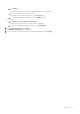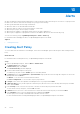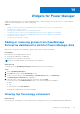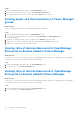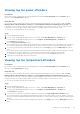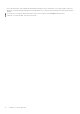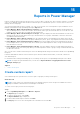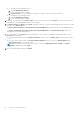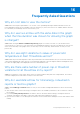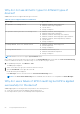Users Guide
Table Of Contents
- Dell EMC OpenManage Enterprise Power Manager Version 1.1 User’s Guide
- Contents
- Introduction to Power Manager
- What's new in this release
- Compatibility matrix
- License requirements
- Scalability and performance
- Power Manager workflow
- Getting started with Power Manager
- Maintaining Power Manager
- Viewing Metrics and Monitoring History in Power Manager
- Manage data center during power reduction
- Policies
- Thresholds
- Alerts
- Widgets for Power Manager
- Adding or removing groups from OpenManage Enterprise dashboard to monitor Power Manager data
- Viewing top five energy consumers
- Viewing power and thermal history of Power Manager groups
- Viewing ratio of devices discovered in OpenManage Enterprise to devices added in Power Manager
- Viewing ratio of devices discovered in OpenManage Enterprise to devices added in Power Manager
- Viewing top ten power offenders
- Viewing top ten temperature offenders
- Reports in Power Manager
- Frequently Asked Questions
- Troubleshooting
- Other information you may need
● To view data of Power Manager devices:
a. Select Power Manager Devices.
b. In the confirmation page, click Yes.
c. In Device Group, select the required system groups or search for devices using the search box.
● To view data of Power Manager groups:
a. Select Power Manager Groups.
b. In the confirmation page, click Yes.
5. (Optional) To create a query, click Edit in Filter section. Create the queries and click Finish. For more information about
creating a query, see OpenManage Enterprise User's Guide.
6. In Column Selection, Ordering, and Sorting, expand the category, select the required fields using the check-box to add
them into the Column Order box.
The Device Metric Threshold, and Device Power and Thermal Metrics are populated only for Power Manager devices.
The Group, Group Metric Threshold, Group Power and Thermal Metrics, and Group Power Policy columns are
populated only for Power Manager groups.
7. To sort by fields, use the Sort by drop-down menu and to sort the values in ascending and descending order, use the
Direction drop-down menu.
● If you have selected any column from Metric Threshold collection, select the Metric Type of information you want to
see.
● If you have selected any column from Power and Thermal Metrics collection, select the Report Duration and
Aggregation Period to view the information.
NOTE: When creating a custom report, ensure that you select the Aggregation Period as Daily if the Report
Duration is anything other than 1 Day.
8. Review the fields added, and then click Finish.
48
Reports in Power Manager