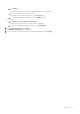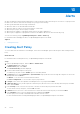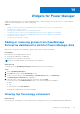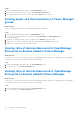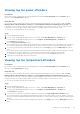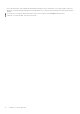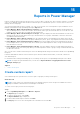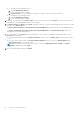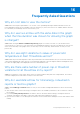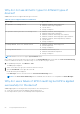Users Guide
Table Of Contents
- Dell EMC OpenManage Enterprise Power Manager Version 1.1 User’s Guide
- Contents
- Introduction to Power Manager
- What's new in this release
- Compatibility matrix
- License requirements
- Scalability and performance
- Power Manager workflow
- Getting started with Power Manager
- Maintaining Power Manager
- Viewing Metrics and Monitoring History in Power Manager
- Manage data center during power reduction
- Policies
- Thresholds
- Alerts
- Widgets for Power Manager
- Adding or removing groups from OpenManage Enterprise dashboard to monitor Power Manager data
- Viewing top five energy consumers
- Viewing power and thermal history of Power Manager groups
- Viewing ratio of devices discovered in OpenManage Enterprise to devices added in Power Manager
- Viewing ratio of devices discovered in OpenManage Enterprise to devices added in Power Manager
- Viewing top ten power offenders
- Viewing top ten temperature offenders
- Reports in Power Manager
- Frequently Asked Questions
- Troubleshooting
- Other information you may need
Alerts
An alert is helpful when monitoring thresholds and you want a notification about when the power of a device or a group exceeds
the limits set on them or when there are changes to a group you are monitoring.
An alert is generated under the following circumstances:
● When the values cross the defined alert thresholds
● When the values for a device or group come back to normal state.
● When the policy cap of an active policy is violated.
● When there are changes to a group that has an active policy that is applied on it.
● When a policy is applied on a group and if new devices are added or devices are removed from the group.
You can view alerts by going to OpenManage Enterprise > Alerts > Alert Log:
For information about managing the alerts, see OpenManage Enterprise User's Guide.
Topics:
•
Creating Alert Policy
Creating Alert Policy
To receive alerts that are related to Power Manager, select the Power Manager specific sub-categories while creating an Alert
Policy.
About this task
For information about creating Alert Policy, see OpenManage Enterprise User's Guide.
Steps
1. Launch OpenManage Enterprise, and click Alerts > Alert Policies.
The Alert Policies page is displayed.
2. In Alert Policies page, click Create.
The Create Alert Policy wizard is displayed.
3. Provide a name and description for the policy.
To enable the policy after creation, Enable option is selected by default.
4. In Category section, expand Application > System Health category and select the following sub-categories for the Power
Manager alerts and click Next.
●
Metrics—to receive alerts on alert threshold violations.
● Power Configuration—to receive alerts on policy cap violations.
5. In Target section, select the required Power Manager devices or groups and click Next.
6. In Date and Time section, provide a period for which the policy has to be active, select the days when the policy should be
active, and click Next.
7. In the Severity section, select the severity level of the alert for which this policy must be activated.
To select all the severity categories, select the All check-box.
8. In Actions section, select one or more check-boxes to initiate the actions when the policy is run and click Next.
9. In the Summary section, review the details that are provided and click Finish.
The alert policy is successfully created and listed in the Alert Policies section.
For more information about creating and managing the alerts, see OpenManage Enterprise User's Guide.
13
42 Alerts