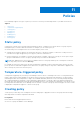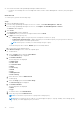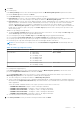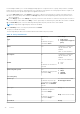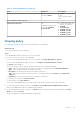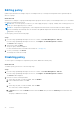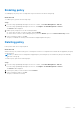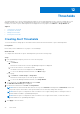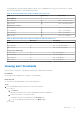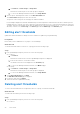Users Guide
Table Of Contents
- Dell EMC OpenManage Enterprise Power Manager Version 1.1 User’s Guide
- Contents
- Introduction to Power Manager
- What's new in this release
- Compatibility matrix
- License requirements
- Scalability and performance
- Power Manager workflow
- Getting started with Power Manager
- Maintaining Power Manager
- Viewing Metrics and Monitoring History in Power Manager
- Manage data center during power reduction
- Policies
- Thresholds
- Alerts
- Widgets for Power Manager
- Adding or removing groups from OpenManage Enterprise dashboard to monitor Power Manager data
- Viewing top five energy consumers
- Viewing power and thermal history of Power Manager groups
- Viewing ratio of devices discovered in OpenManage Enterprise to devices added in Power Manager
- Viewing ratio of devices discovered in OpenManage Enterprise to devices added in Power Manager
- Viewing top ten power offenders
- Viewing top ten temperature offenders
- Reports in Power Manager
- Frequently Asked Questions
- Troubleshooting
- Other information you may need
Thresholds
Thresholds enable you to specify warning and critical limits for power and temperature metrics on devices and groups. Power
Manager generates alerts through OpenManage Enterprise if the configured limits are violated and you are notified of the
violations. The status of power and temperature are displayed in form of graphs on the Metrics or Group Details tab.
Topics:
• Creating Alert Thresholds
• Viewing alert thresholds
• Editing alert thresholds
• Deleting alert thresholds
Creating Alert Thresholds
To monitor the devices and groups for threshold violations, define the threshold values of power and temperature.
Prerequisites
Ensure that you have added devices or groups to Power Manager.
About this task
To configure alert thresholds for power and temperature, perform the following steps:
Steps
1. From OpenManage Enterprise, perform one of the following steps:
● For device:
a. Click Devices.
All the devices that are discovered in OpenManage Enterprise are displayed.
b. From the list of devices, click a device name.
The details of the device are displayed on the Overview page.
c. To view Power Manager related information, click Metrics page.
● For group:
a. Click Devices > Static Groups > Group name.
All the devices that are part of the static group are displayed.
b. To view Power Manager related information, click Group Details.
2. To set thresholds, click Alert Thresholds tab, and click Edit.
The Edit Alert Thresholds page is displayed.
3. Provide the threshold values for Power and Temperature.
NOTE:
When the alert threshold value units are set for power in BTU/Hr and temperature in Fahrenheit, ensure that
you provide only the values and no other special character as the value may change after saving it.
NOTE: When the power or temperature values exceed the lower or upper warning values, a warning-level alert is
generated and forwarded to OpenManage Enterprise.
NOTE: When the power or temperature value exceeds the lower or upper critical values, a critical-level alert is
generated and sent to OpenManage Enterprise.
4. Click Apply to save the values.
12
38 Thresholds