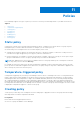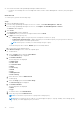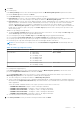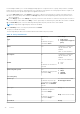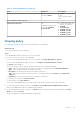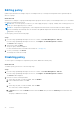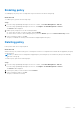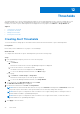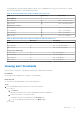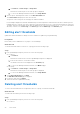Users Guide
Table Of Contents
- Dell EMC OpenManage Enterprise Power Manager Version 1.1 User’s Guide
- Contents
- Introduction to Power Manager
- What's new in this release
- Compatibility matrix
- License requirements
- Scalability and performance
- Power Manager workflow
- Getting started with Power Manager
- Maintaining Power Manager
- Viewing Metrics and Monitoring History in Power Manager
- Manage data center during power reduction
- Policies
- Thresholds
- Alerts
- Widgets for Power Manager
- Adding or removing groups from OpenManage Enterprise dashboard to monitor Power Manager data
- Viewing top five energy consumers
- Viewing power and thermal history of Power Manager groups
- Viewing ratio of devices discovered in OpenManage Enterprise to devices added in Power Manager
- Viewing ratio of devices discovered in OpenManage Enterprise to devices added in Power Manager
- Viewing top ten power offenders
- Viewing top ten temperature offenders
- Reports in Power Manager
- Frequently Asked Questions
- Troubleshooting
- Other information you may need
Enabling policy
On enabling a policy, the power or temperature cap is activated on the devices and groups.
About this task
To enable a policy, perform the following steps:
Steps
1. If you are using OpenManage Enterprise version 3.4 or earlier, click Power Management > Policies.
If you are using OpenManage Enterprise version 3.5, click Plugins > Power Management > Policies.
The Policies tab is displayed.
2. Enable a policy using any one of the following methods:
● Select the policy that you want to enable, and click Enable.
● At the time of creation or when editing the policy, select the Enable option from Create Power Policy wizard.
3. In the confirmation window, click Yes.
The policy is enabled successfully, and a tick mark is displayed against the policy.
Deleting policy
Delete policies that are no longer required.
About this task
When an active policy is deleted, any power consumption restrictions or temperature thresholds that are applied by the policy
are also deleted.
NOTE:
If you delete an active temperature-triggered policy, the Emergency Power Reduction (EPR) is automatically
removed on the group.
To delete a policy, perform the following steps:
Steps
1. If you are using OpenManage Enterprise version 3.4 or earlier, click Power Management > Policies.
If you are using OpenManage Enterprise version 3.5, click Plugins > Power Management > Policies.
The Policies tab is displayed.
2. Select a policy that you want to delete, and click Delete.
3. In the confirmation window, click Yes.
The policy is deleted successfully.
Policies
37