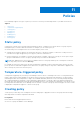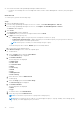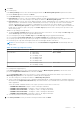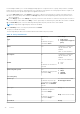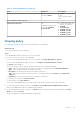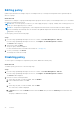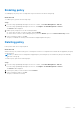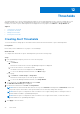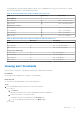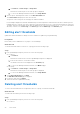Users Guide
Table Of Contents
- Dell EMC OpenManage Enterprise Power Manager Version 1.1 User’s Guide
- Contents
- Introduction to Power Manager
- What's new in this release
- Compatibility matrix
- License requirements
- Scalability and performance
- Power Manager workflow
- Getting started with Power Manager
- Maintaining Power Manager
- Viewing Metrics and Monitoring History in Power Manager
- Manage data center during power reduction
- Policies
- Thresholds
- Alerts
- Widgets for Power Manager
- Adding or removing groups from OpenManage Enterprise dashboard to monitor Power Manager data
- Viewing top five energy consumers
- Viewing power and thermal history of Power Manager groups
- Viewing ratio of devices discovered in OpenManage Enterprise to devices added in Power Manager
- Viewing ratio of devices discovered in OpenManage Enterprise to devices added in Power Manager
- Viewing top ten power offenders
- Viewing top ten temperature offenders
- Reports in Power Manager
- Frequently Asked Questions
- Troubleshooting
- Other information you may need
Table 12. Policy wizard details (continued)
Field Mandatory Value Range
By default, the option is
selected as Always.
● From
● To
Limit: Current and future
dates
For temperature-triggered policy
Temperature Threshold Yes
By default, the option that
is selected is ASHRAE
Recommended.
● Custom value range: -10
degrees to 60 degrees
● ASHRAE
Recommended
● ASHRAE Class A1
● ASHRAE Class A2
● ASHRAE Class A3
● ASHRAE Class A4
Viewing policy
View all the policies that are created for devices and groups in Power Manager.
About this task
To view a policy, perform the following steps:
Steps
From OpenManage Enterprise, perform any one of the following:
● To view all the policies created in Power Manager:
If you are using OpenManage Enterprise verison 3.4 or earlier, click Power Management > Policies.
If you are using OpenManage Enterprise verison 3.5, click Plugins > Power Management > Policies.
The Policies tab is displayed.
Select your category of filters, and view the data. Following is a list of categories available:
○ State—Filters the policies based on the state of the policy. The supported filters are All, Enabled, Disabled.
○ Name—Filters the policies based on the name of the policy.
○ Description—Filters the policies based on description of the policy.
○ Type—Filters the policies based on the type of policy. The supported filters are, All, Static, and Temperature-
Triggered.
○ Assigned To—Filters policies based on device or group it is assigned to.
To filter and view the data, click Advanced Filters.
To clear the filters, click Clear All filters.
To sort any column alphabetically, click a column name so that an arrow is displayed with the column name.
● To view all the policies created for a device—click Devices > Power Management and Monitoring > Policies
All the policies applied to the device are displayed with the details.
● To view all the policies created for a group—click Devices, click a custom group with static membership, click Group
Details, and then click Policies.
The policies applied to the group are displayed with the details.
Policies
35