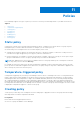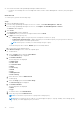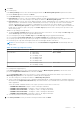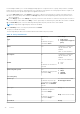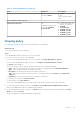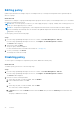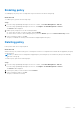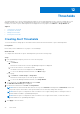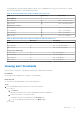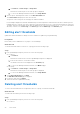Users Guide
Table Of Contents
- Dell EMC OpenManage Enterprise Power Manager Version 1.1 User’s Guide
- Contents
- Introduction to Power Manager
- What's new in this release
- Compatibility matrix
- License requirements
- Scalability and performance
- Power Manager workflow
- Getting started with Power Manager
- Maintaining Power Manager
- Viewing Metrics and Monitoring History in Power Manager
- Manage data center during power reduction
- Policies
- Thresholds
- Alerts
- Widgets for Power Manager
- Adding or removing groups from OpenManage Enterprise dashboard to monitor Power Manager data
- Viewing top five energy consumers
- Viewing power and thermal history of Power Manager groups
- Viewing ratio of devices discovered in OpenManage Enterprise to devices added in Power Manager
- Viewing ratio of devices discovered in OpenManage Enterprise to devices added in Power Manager
- Viewing top ten power offenders
- Viewing top ten temperature offenders
- Reports in Power Manager
- Frequently Asked Questions
- Troubleshooting
- Other information you may need
Policies
Power Manager supports two types of policies you can use to monitor power and temperature of your data center devices.
Topics:
• Static policy
• Temperature-triggered policy
• Creating policy
• Viewing policy
• Editing policy
• Disabling policy
• Enabling policy
• Deleting policy
Static policy
A static policy contains various settings that help regulate the power consumption of a specific device or a group. A power
management policy is useful in different situations. For example, you can create a policy to:
● Ensure that power consumption does not exceed the capacity of the circuit.
● Schedule power usage according to the workload of the device or group For example, to reduce the overall power use in
your data center, apply an aggressive power cap policy when the workload is low.
● Increase rack density. For example, to increase the rack density or number of devices in a group you can set power cap at
group level and add more servers. The policy cap keeps the power within the defined limit.
NOTE:
After applying a policy on a group, if you add more devices to the group and the power consumption exceeds the
power cap, then you receive alerts in Alert Log.
For example, an active policy with power cap value of 1000 Watts is applied on a device, and then another active policy with
power cap value of 1500 Watts is applied on the same device, the policy with power cap value of 1000 Watts is applied on the
device as this policy is the most restrictive policy.
Temperature-triggered policy
A temperature-triggered policy is used to prevent damage to devices due to overheating in the event of cooling infrastructure
failure. It limits the processing capability of the devices in the group, hence reducing the heat generation. The policy helps in
maintaining the data center temperature to align to the standards defined by American Society of Heating, Refrigerating and
Air-Conditioning Engineers (ASHRAE). Create temperature-triggered policy on a group of devices by defining a temperature
threshold value. After defining the threshold value and enabling the policy, if the average inlet temperature of the group crosses
the temperature threshold value, Power Manager enforces an EPR—Throttle on the group. In the EPR page, the source of EPR
is displayed as Temperature-triggered —Throttle on the group.
Creating policy
Create a policy to limit the power consumption for devices and groups or apply EPR on devices in a group when the average
inlet temperature exceeds the temperature threshold.
Prerequisites
Ensure that the following prerequisites are met:
● Devices or groups are added to Power Manager.
11
Policies 31