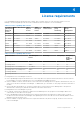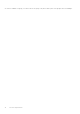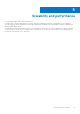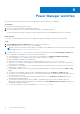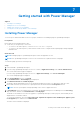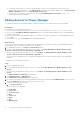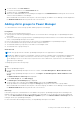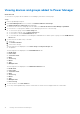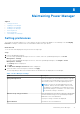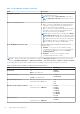Users Guide
Table Of Contents
- Dell EMC OpenManage Enterprise Power Manager Version 1.1 User’s Guide
- Contents
- Introduction to Power Manager
- What's new in this release
- Compatibility matrix
- License requirements
- Scalability and performance
- Power Manager workflow
- Getting started with Power Manager
- Maintaining Power Manager
- Viewing Metrics and Monitoring History in Power Manager
- Manage data center during power reduction
- Policies
- Thresholds
- Alerts
- Widgets for Power Manager
- Adding or removing groups from OpenManage Enterprise dashboard to monitor Power Manager data
- Viewing top five energy consumers
- Viewing power and thermal history of Power Manager groups
- Viewing ratio of devices discovered in OpenManage Enterprise to devices added in Power Manager
- Viewing ratio of devices discovered in OpenManage Enterprise to devices added in Power Manager
- Viewing top ten power offenders
- Viewing top ten temperature offenders
- Reports in Power Manager
- Frequently Asked Questions
- Troubleshooting
- Other information you may need
Power Manager workflow
This section provides high-level information to help administrators get started with Power Manager.
Prerequisites
Ensure that the following prerequisites are met:
1. Discover the devices in Dell EMC OpenManage Enterprise.
2. After discovering the devices, create static groups in Dell EMC OpenManage Enterprise.
For more information about discovering devices and creating static groups, see OpenManage Enterprise User's Guide.
About this task
To monitor power and temperature data of devices and groups using Power Manager, perform the following steps:
Steps
1. Add OpenManage Enterprise Advanced license on iDRAC of target devices.
2. Add the supported devices or static groups to Power Manager.
NOTE:
Only the devices that are supported by Power Manager can be added as part of the group. For more information
about supported devices, see List of supported devices.
3. Configure all the setting Power Manager as per your data center specifications using the Power Manager Settings page.
After configuring Power Manager, you can perform the following tasks:
● View all the device or group metrics details related to Power Manager using Metrics and Monitoring History.
● Create and apply Policies to regulate the power consumption on devices or groups.
● Create and apply to regulate device temperature.
● During a power emergency, reduce power consumption using the Emergency Power Reduction feature.
● Create alert thresholds in Power Manager by configuring the warning and critical values for devices or groups that are
monitored in Power Manager.
● Run the built-in or customized reports to view in-depth information about the devices or groups, jobs, alerts, and other
parameters of your data center.
● View and acknowledge alerts that are generated in OpenManage Enterprise through Power Manager in Alerts > Alert
Logs.
● View generic Power Manager logs generated in OpenManage Enterprise through Monitor > Audit Logs tabs.
● To quickly view power and thermal history of your favorite groups, add them to OpenManage Enterprise dashboard. For
more information, see widgets.
● To view top five devices or groups that consume maximum energy, see the Top Energy Consumer graph on the
OpenManage Enterprise dashboard.
● To view a ratio of number of devices that are added to OpenManage Enterprise and are compatible with Power
Manager to total devices that are managed by Power Manager, see Power Manager Devices Statistics graph on the
OpenManage Enterprise dashboard.
● To view top 10 offenders of power and temperature, see Viewing top 10 offenders.
6
14 Power Manager workflow