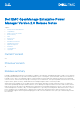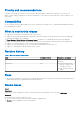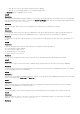Release Notes
Table Of Contents
Resolution:
To create all the groups successfully through a CSV file, ensure that you perform one of the following actions:
1. Re-import the CSV file.
OR
1. Create a CSV file specifying group details and import this file.
2. Ensure that the import job is successful. For more details, view the Physical Group CSV Import Task job.
3. Create another CSV file specifying device association to those groups, and then import the CSV file.
Issue 17
Description:
When you log in to Power Distribution Units (PDUs) with wrong credentials, an alert with:
OID : .1.3.6.1.6.3.1.1.5 specific trap ID: 0 generic trap ID: 5
is generated as an unknown trap in OpenManage Enterprise.
Resolution:
Ignore the alert.
Issue 18
Description:
You can delete a physical group even if the EPR is applied on the group.
Resolution:
You can remove EPR on the device through Power Manager from the Emergency Power Reduction page.
Issue 19
Description:
Alerts are not generated in OpenManage Enterprise when the configured thresholds are violated on servers.
Resolution:
To view alerts for configured thresholds on servers, upgrade to OpenManage Enterprise version 3.7.
Issue 20
Description:
Alerts are not generated in OpenManage Enterprise when the configured thresholds are violated on chassis.
Resolution:
To view alerts for configured thresholds on chassis, upgrade to OpenManage Enterprise version 3.7.
Issue 21
Description:
False critical alert is generated in OpenManage Enterprise versions 3.6.x even when the temperature value of monitored group is
in the normal temperature range.
Resolution:
To view accurate alerts, upgrade to OpenManage Enterprise version 3.7.
Issue 22
Description:
In the Metrics and Monitoring History section, if you clear the selection of any metric type (maximum, average, and minimum),
and place your cursor on the graph, the tooltip displays incorrect data.
Resolution:
Select all the metric types to view the correct metric data in the tooltip.
5