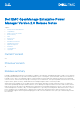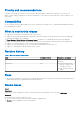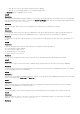Release Notes
Table Of Contents
Add the devices in Power Manager after the discovery or inventory job is completed.
Issue 9
Description:
After creating a physical group, you may not see Create New Physical Group, Edit Group, Manage Rack, Delete Group, or
Attributes options when you right-click any group.
Resolution:
As a workaround, wait for some time or refresh the page, and then right-click the group. All the relevant options are displayed.
Issue 10
Description:
For the Power Manager: Power Headroom Report for Physical Groups, the power value that is considered for the calculation
of stranded power is the most recent metric instead of the maximum power value for the selected report duration.
Resolution:
Upgrade to OpenManage Enterprise version 3.5 and then run the Power Manager: Power Headroom Report for Physical
Groups.
Issue 11
Description:
By default, the devices that are part of a physical group are automatically added to Power Manager as individual devices and
as a part of the group. When you log in as a Device Manager with access to this physical group, you can remove devices from
the Individual Devices tab, but cannot add the same devices back to the Individual Devices tab. However, you can view the
devices in the All Monitored Devices list, since they are part of the group, and, hence there is no data loss of that device.
Resolution:
You can request the Administrator to add the device to the Individual Devices tab.
Issue 12
Description:
The search results are not displayed in online help for the Japanese language.
Issue 13
Description:
After upgrading to OpenManage Enterprise version 3.6, discovery and inventory jobs run automatically, and if Redfish protocol
is available for a device, the Redfish protocol takes precedence over WSMan protocol and all operations for that device happen
through Redfish protocol. And, Power Manager-specific capabilities are not supported for Redfish capable devices until Power
Manager is upgraded to 2.0. Hence, devices that are Redfish capable are removed from Power Manager groups.
Resolution:
To view the devices that are Redfish capable after upgrading to Power Manager version 2.0:
1. Run Inventory in OpenManage Enterprise.
2. Click the Refresh Power Manager capabilities option on the Power Manager Devices page in Power Manager.
Issue 14
Description:
A Device Manager user can view details of all the Virtual Machines that are monitored in Power Manager through REST API.
Issue 15
Description:
If you search for a PDU device in the global search of OpenManage Enterprise when Power Manager is disabled, you can still
view the PDU link in the search. However, the PDU devices are not visible if Power Manager is disabled. Hence, after clicking
the PDU link, you are re-directed to the Devices page.
Issue 16
Description:
When you import a CSV file with more than 100 groups and devices, the group creation is successful, but the association of
devices to the groups may fail, with the following error message on the Jobs page under Physical Group CSV Import Task job:
Unable to complete the action because the value entered for GroupId is invalid.
4