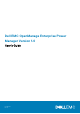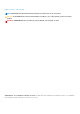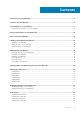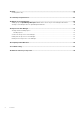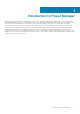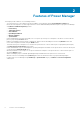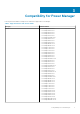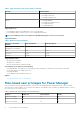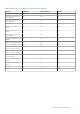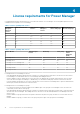Users Guide
Features of Power Manager
This chapter provides a brief list of Power Manager features.
• Set your preferences to collect data from the devices added to Power Manager using the Power Manager Settings page.
• Monitor the following metrics for all the supported devices that are added individually and added as part of a group to Power Manager
using Metrics and Monitoring History feature:
○ Power History
○ Temperature History
○ CPU Utilization
○ Input Output Utilization
○ Memory Utilization
○ System Airflow
• Create and maintain power policies that enable you to set a power cap on the power consumption of the devices or devices that are
part of a group using the Policies feature.
• Disable Power Manager extension settings, configurations, and files without uninstalling the extension using Disable feature and
restore all the configurations and files using the Enable feature.
• Throttle down the power consumption on or shut down the specific devices or devices that are part of a group during an emergency
using Emergency Power Reduction (EPR) feature.
• Create threshold limits for power and temperature specifying warning and critical limits for the specific devices or devices that are part
of a group using the Alert Threshold feature.
• Generate predefined or custom reports to view power and thermal consumption of the specific devices or devices that are part of a
group using Reports feature.
• Add Power Manager groups to Dell EMC OpenManage Enterprise dashboard to have quick access to monitor them.
• Generate events in Power Manager through Alert Log when there are threshold violations or group membership changes.
• Log all activities of Power Manager through Audit Logs in System Health category, and Metrics and Power Configuration
subcategories.
2
6 Features of Power Manager