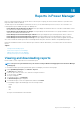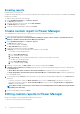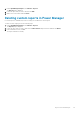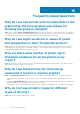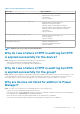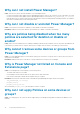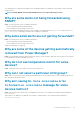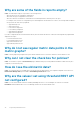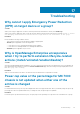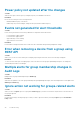Users Guide
Reports in Power Manager
Reports contain information about the specific devices or devices part of a group, jobs, alerts, and other elements of your data center.
Reports are built-in, and user-defined.
The built-in reports are downloaded in .HTML format. However, you can download the report in CSV, PDF, or .XLS format also. The
following built-in reports available through Power Manager are:
• Power Manager: Thresholds Report for Devices-This report displays the threshold values set on the devices and number of times
the values have exceeded the defined thresholds.
• Power Manager: Thresholds Report for Groups-This report displays the threshold values set on groups and number of times the
values have exceeded the defined thresholds.
• Power Manager: Power and Thermal Report of Devices-This report displays the power and temperature values for devices.
• Power Manager: Power and Thermal Report of Groups-This report displays the power and temperature values for groups.
• Power Manager: Power Policies Report of Groups-This report displays the details of the policies that are applied on the groups.
Also, create or build customized reports with Power Manager details along with other device details from OpenManage Enterprise.
Definitions and attributes that are used for a built-in report cannot be edited or deleted. But, you can edit or delete the user-defined
reports.
Topics:
• Viewing and downloading reports
• Create custom report in Power Manager
• Editing custom reports in Power Manager
• Deleting custom reports in Power Manager
Viewing and downloading reports
Run an in-built or custom report and view or download the report.
NOTE:
The reports are generated based on your selection for Report Duration and Aggregation Period in Power Manager
Settings page.
To view and download a report that is generated through Power Manager, perform the following steps:
1. Launch OpenManage Enterprise, click Monitor > Reports.
The Reports page is displayed.
2. Locate the report that you want to view, and select it using the check-box.
3. To view the report, click Run.
The report is displayed.
4. To download the report, click Download.
The Download Report page is displayed.
5. To download the report, select the required format, and then click Finish.
Power Manager supports downloading reports in the following formats:
• HTML
• CSV
• PDF
• XLS
The report is downloaded in the selected format.
15
Reports in Power Manager 31