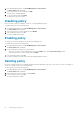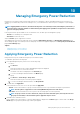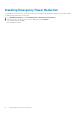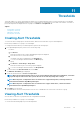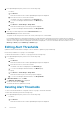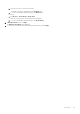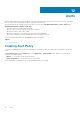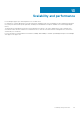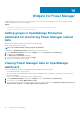Users Guide
Widgets for Power Manager
Widgets enable you to have quick access to selected groups to view their power and thermal history. Also, view the maximum energy
consumers regarding a server, chassis, and group.
Topics:
• Adding groups in OpenManage Enterprise dashboard for monitoring Power Manager related data
• Viewing Power Manager data on OpenManage dashboard
Adding groups in OpenManage Enterprise
dashboard for monitoring Power Manager related
data
Add your favorite groups to quickly monitor their power and thermal data.
Identify the favorite groups for monitoring.
NOTE: You can add a maximum of three groups to the dashboard.
To add groups to OpenManage Enterprise dashboard, perform the following steps:
1. Launch OpenManage Enterprise and navigate to Widgets section—Power History or Thermal History.
2. To add a group, click Add groups.
The Add group(s) to dashboard is displayed.
3. Select the groups using the check-boxes and click Apply.
The power or thermal metric graph is added.
Viewing Power Manager data on OpenManage
dashboard
View Power Manager specific data on OpenManage Enterprise dashboard for the following list:
• Power and thermal data for selective groups
• Ratio of devices present in OpenManage Enterprise that are compatible with Power Manager to how many devices are monitored
through Power Manager
• Top five servers, chassis, and groups that consume maximum energy
1. Launch OpenManage Enterprise and navigate to Widgets section—Power History or Thermal History.
2. To view the ratio, see the Power Manager Devices Stats.
3. To view the top five energy consumers by the category of servers, chassis and groups, see Top Energy Consumers by Server, Top
Energy Consumer by Chassis, and Top Energy Consumers by Group graphs.
14
30 Widgets for Power Manager