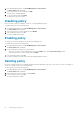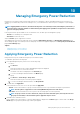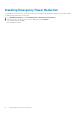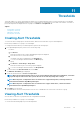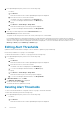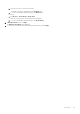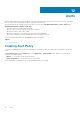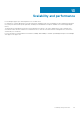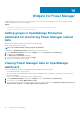Users Guide
1. From OpenManage Enterprise, perform one of the following steps:
• For device:
a. Click Devices.
All the devices that are discovered in OpenManage Enterprise are displayed.
b. From the list of devices, select a device name.
The details of the device are displayed on the Overview page.
c. To view Power Manager related information, click Metrics page.
• For group:
a. Click Devices > Static Groups > Group name.
All the devices that are part of the static group are displayed.
b. To view Power Manager related information, click Group Details.
2. View the power and temperature status in Alert Thresholds section.
Collected At displays the last collection time.
The pointer on the scale gives the value of the recently collected power or thermal data.
Power Manager displays the minimum and maximum power and temperature values based on the device and the previous readings
that were collected. The scale is grayed-out if the thresholds are not set or if the threshold values are cleared off. Only if the threshold
values are set, the upper and lower warning and critical values are displayed. To view more information about the violations, see the
Alert Log on Alerts page and Audit Logs on Monitor page.
Editing Alert Thresholds
Update the alert thresholds based on changes to device utilization or updates in group membership.
Ensure that you add devices or groups to Power Manager.
To edit the threshold values for a device or a group, perform the following steps:
1. From OpenManage Enterprise, perform one of the following steps:
• For device:
a. Click Devices.
All the devices that are discovered in OpenManage Enterprise are displayed.
b. From the list of devices, select a device name.
The details of the device are displayed on the Overview page.
c. To view Power Manager related information, click Metrics page.
• For group:
a. Click Devices > Static Groups > Group name.
All the devices that are part of the static group are displayed.
b. To view Power Manager related information, click Group Details.
2. In Alert Thresholds section, click Edit.
The Edit Alert Thresholds page is displayed.
3. Provide the values and click Apply.
The threshold values are updated successfully.
Deleting Alert Thresholds
To remove the thresholds that are configured on devices or groups, clear all the thresholds.
To delete alert thresholds, perform the following steps:
1. From OpenManage Enterprise, perform one of the following steps:
• For device:
a. Click Devices.
All the devices that are discovered in OpenManage Enterprise are displayed.
26
Thresholds