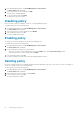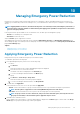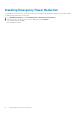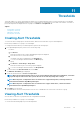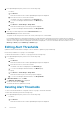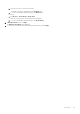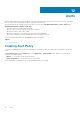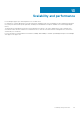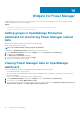Users Guide
Thresholds
Thresholds enable you to specify warning and critical limits for power and temperature metrics on devices and groups. Power Manager
generates alerts through OpenManage Enterprise if the configured limits are violated and you are notified of the violations. The status of
power and temperature are displayed in form of graphs on the Metrics or Group Details tab.
Topics:
• Creating Alert Thresholds
• Viewing Alert Thresholds
• Editing Alert Thresholds
• Deleting Alert Thresholds
Creating Alert Thresholds
To monitor the devices and groups for threshold violations, define the threshold values of power and temperature.
Ensure that you add devices or groups to Power Manager.
To configure alert thresholds for power and temperature, perform the following steps:
1. From OpenManage Enterprise, perform one of the following steps:
• For device:
a. Click Devices.
All the devices that are discovered in OpenManage Enterprise are displayed.
b. From the list of devices, select a device name.
The details of the device are displayed on the Overview page.
c. To view Power Manager related information, click Metrics page.
• For group:
a. Click Devices > Static Groups > Group name.
All the devices that are part of the static group are displayed.
b. To view Power Manager related information, click Group Details.
2. To set thresholds, click Alert Thresholds tab, and click Edit.
The Edit Alert Thresholds page is displayed.
3. Provide the threshold values for Power and Temperature.
NOTE:
When the alert threshold value units are set for power in BTU/Hr and temperature in Fahrenheit, ensure that
you provide only the values and no other special character as the value may change after saving it.
NOTE: When the power or temperature values exceed the lower or upper warning values, a warning-level alert is
generated and forwarded to OpenManage Enterprise.
NOTE: When the power or temperature value exceeds the lower or upper critical values, a critical-level alert is
generated and sent to OpenManage Enterprise.
4. Click Apply to save the values.
The thresholds are saved successfully and the scales are color coded based on the current state of the device or group.
Viewing Alert Thresholds
View the status of the device or group based on the configured alert thresholds.
Ensure that you add devices or groups to Power Manager.
To view the alert thresholds graphs for power and temperature:
11
Thresholds 25