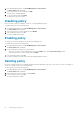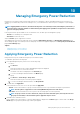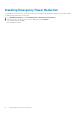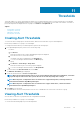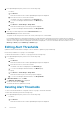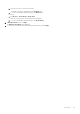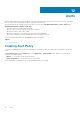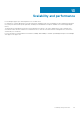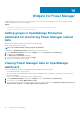Users Guide
Managing Emergency Power Reduction
Emergency Power Reduction (EPR) feature helps reduce power consumption of devices immediately during a power emergency. For
example, a power failure and your devices are running on UPS, you can initiate EPR to reduce the power consumption of your managed
devices.
NOTE: Applying EPR on the devices, throttles down the power to an extremely low level, which impacts performance, or
shuts them down completely. All devices with monitoring and capping power capabilities are impacted. Use this feature
only in an emergency situation.
Following are the EPR options available for servers and chassis. Also, the EPR option can be applied to groups.
• Throttle-set to minimal power consumption state
• Shut down-shut down the server
Only the Throttle option is supported for a chassis.
After applying EPR on the devices and groups, they are marked as EPR Enabled (Throttle) or or EPR Enabled (Shut down) in the
devices and groups page. The summary of devices and groups on which EPR is applied is displayed on the Emergency Power Reduction
page in Power Manager page.
Topics:
• Applying Emergency Power Reduction
• Disabling Emergency Power Reduction
Applying Emergency Power Reduction
During a decrease in power, enable the Emergency Power Reduction (EPR).
To enable EPR, perform the following steps:
1. From OpenManage Enterprise, perform one of the following steps:
• For device:
a. Click Devices.
All the devices that are discovered in OpenManage Enterprise are displayed.
b. From the list of devices, select a device name.
The details of the device are displayed on the Overview page.
c. To view Power Manager related information, click Metrics page.
• For group:
a. Click Devices > Static Groups > Group name.
All the devices that are part of the static group are displayed.
b. To view Power Manager related information, click Group Details.
2. To enable EPR, click Apply EPR .
In the confirmation screen, select one of the option and click Apply EPR.
• Throttle—All the selected devices or groups consume extremely low level of power and have an impact on performance.
NOTE: Throttle option is supported for servers having iDRAC Enterprise license and chassis.
• Shut down—All the selected devices or devices part of the selected group are shut down gracefully.
NOTE:
If a group consists of servers and chassis, and you select the Shut down option, then only the servers in
the group are shut down, as the shut-down option is applicable only for servers.
3. Click Yes on the confirmation screen.
EPR is enabled on the selected device or group. A red bar indicator is displayed on the Metrics page for a device and on the Group
Details page for a group along with the type of EPR option applied.
10
Managing Emergency Power Reduction 23