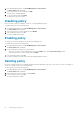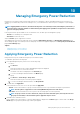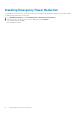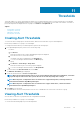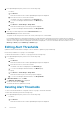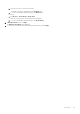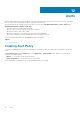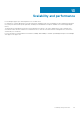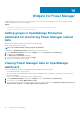Users Guide
1. From OpenManage Enterprise, click Power Management > Power Policies.
The Power Policies tab is displayed.
2. Select a policy that you want to edit and click Edit.
The power policy wizard is displayed.
3. To save the changes made, click Finish.
The changes are saved successfully.
Disabling policy
Remove the limit of power consumption on a device or group by disabling the policy.
To disable a policy, perform the following steps:
1. From OpenManage Enterprise, click Power Management > Power Policies.
The Power Policies tab is displayed.
2. Select the policy that you want to disable, and click Disable.
3. In the confirmation window, click Yes.
The policy is disabled successfully.
Enabling policy
The policies on the devices and groups are activated on enabling a policy.
To enable a policy, perform the following steps:
1. From OpenManage Enterprise, click Power Management > Power Policies.
The Power Policies tab is displayed.
2. You can enable a policy using any one of the methods:
• At the time of creation or when editing the policy, select the Enable option from Create Power Policy wizard.
• Select the policy that you want to enable, and click Enable.
3. In the confirmation window, click Yes.
The policy is enabled successfully, and a tick mark is displayed against the policy.
Deleting policy
Remove the old policies that are not needed by deleting them and by deleting an active policy, the restriction of power consumption on
the devices or groups are also removed automatically.
To delete a policy, perform the following steps:
1. From OpenManage Enterprise, click Power Management > Power Policies.
The Power Policies tab is displayed.
2. Select a policy that you want to delete, and click Delete.
3. In the confirmation window, click Yes.
The policy is deleted successfully.
22
Managing power policies