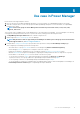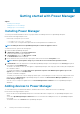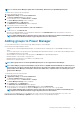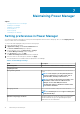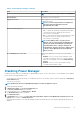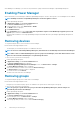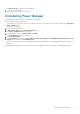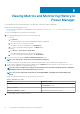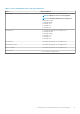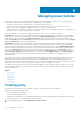Users Guide
Managing power policies
A power policy contains a variety of settings that help in regulating the power consumption for a specific device or a group. A policy is
useful for power management in different situations. For example, you can create a policy to:
• Power Cap—Ensure that power consumption does not exceed the capacity of the circuit.
• Control Power Usage—Schedule power usage according to the workload of the device or group. For example, you can set an
aggressive cap when the workload is low, enabling a reduction of power use for your data center.
• Increase rack density—For example, to increase the rack density or number of devices in a group you can set power cap at group level
and add more servers. The policy cap keeps the power within limit.
Using Power Manager, create a policy and manually set the power cap for a device or for every device in a group.
Power History for a device—this section is displayed with minimum, average, and maximum power consumption with lower and upper
bound values. The values change as per the duration that is selected in Monitoring time period drop-down menu. The upper and lower
bound values for a device are predefined. The Power Cap Value displayed is the upper bound value of the device by default. You can
change the Power Cap value and the Power Cap percentage gets populated automatically. Or you can change the percentage of Power
Cap and the Power Cap value gets populated automatically.
Power History for a group—this section is displayed with minimum, average, and maximum power consumption with lower and upper
bound values. The minimum, average, and maximum power history of the group is the sum of all the minimum, average, and maximum
power consumption of individual devices in the group. The values change as per the duration that is selected in Monitoring time period
drop-down menu. The upper and lower bound value for a group is the sum of upper bound and lower bound values for all devices part of
the group. The Power Cap displayed is the sum of all the power cap values of the devices in the group. The Power Cap value that is
displayed is the upper bound value of the group by default. You can change the Power Cap Value for every individual device in the group
and the Percentage of Range is populated automatically. Or you can change the Percentage of Range and the Power Cap Value
gets populated automatically. If there are changes in a group to which a power policy is applied to, Power Manager notifies you to re-
evaluate the policies.
Schedule a policy to be active for a specific duration by specifying date and time range and recurrence pattern. The policy is active on the
specific devices and on devices that are part of the group only for a specified duration. After the specified interval, the power cap is
disabled on the devices and devices that are part of the group. Power Manager enables you to create and apply multiple policies on a
specific device or group. At any instance, if multiple policies are active on a device, either by policies set on the device or by policies set on
the group the device is a part of, the most restrictive power cap among the policies is applied on the device.
For example, an active policy with power cap value of 1000 Watts is applied on a device, and then another active policy with power cap
value of 1500 Watts is applied on the same device, the policy with power cap value of 1000 Watts is applied on the device as this policy is
the most restrictive policy.
Topics:
• Creating policy
• Viewing policy
• Editing policy
• Disabling policy
• Enabling policy
• Deleting policy
Creating policy
Create a policy to ensure that the power consumption on a device or a group does not exceed a certain value.
Ensure that the following prerequisites are met:
• Devices are added to Power Manager
• Servers have iDRAC Enterprise license
• If the device is PowerEdge VRTX or PowerEdge FX2 chassis, they have a Chassis Management Controller (CMC) Enterprise license
To create a power policy in Power Manager, perform the following steps:
1. From OpenManage Enterprise, click Power Management > Power Policies.
9
20 Managing power policies