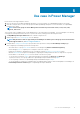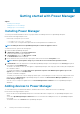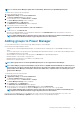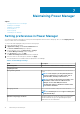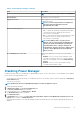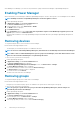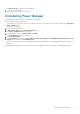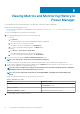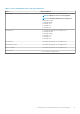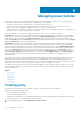Users Guide
After disabling Power Manager, you cannot see any information or pages-related Power Manager on OpenManage Enterprise.
Enabling Power Manager
All the functionality of Power Manager is enabled on OpenManage Enterprise. The REST APIs specific to Power Manager are also enabled.
NOTE: Enabling an extension on OpenManage Enterprise restarts the appliance services.
1. Launch OpenManage Enterprise.
2. In Application Settings, click Console and Extensions tab.
The Console and Extensions page is displayed.
3. In Power Manager section, click > More Actions > Enable.
The Enable window is displayed.
4. Click Enable Extension.
5. In the Confirmation window, select I agree that I have captured the snapshot of the OM Enterprise appliance prior to the
upgrade option, and then click Enable Extension.
Information about number of users using OpenManage Enterprise and details about the jobs running in OpenManage Enterprise are
displayed.
Removing devices
To stop monitoring the devices, remove them from Power Manager.
Ensure that the following prerequisite is met:
• The Emergency Power Reduction (EPR) is not enabled on the device.
NOTE: If a device is deleted in OpenManage Enterprise, then that device is automatically removed from Power Manager.
NOTE: When a device is added individually and as part of a group to Power Manager, ensure that all the instances of the
device are removed from Power Manager to stop monitoring the devices.
To remove a device, perform the following steps:
1. Launch OpenManage Enterprise.
2. In Application Settings, click Console and Extensions tab.
The Console and Extensions page is displayed.
3. In Dell EMC OpenManage Enterprise Power Manager section, click More Actions > Settings.
The Power Manager Settings window is displayed.
4. Select the devices that you want to remove and click Remove Device(s).
The Remove Device confirmation window is displayed.
5. To confirm the removal, click Remove.
The devices are removed from Power Manager.
Removing groups
To stop monitoring the groups, remove them from Power Manager.
Ensure that the following prerequisite is met:
• Emergency Power Reduction (EPR) option is not enabled on the specific devices that are part of the group.
To remove a group, perform the following steps:
NOTE:
If a group or a specific device in a group is removed from OpenManage Enterprise, then the changes are
automatically reflected in Power Manager.
1. Launch OpenManage Enterprise.
2. In Application Settings, click Console and Extensions tab.
The Console and Extensions page is displayed.
3. In Power Manager section, click More Actions > Settings.
The Power Manager Settings window is displayed.
4. Select the groups that you want to remove and click Remove Group(s).
16
Maintaining Power Manager