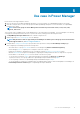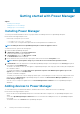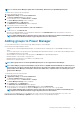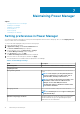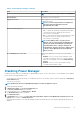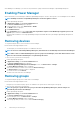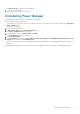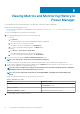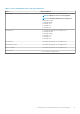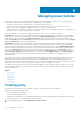Users Guide
Maintaining Power Manager
Topics:
• Setting preferences in Power Manager
• Disabling Power Manager
• Enabling Power Manager
• Removing devices
• Removing groups
• Uninstalling Power Manager
Setting preferences in Power Manager
You can use the settings on this page to monitor power and temperature units for devices and groups. Also, set the Sampling Intervals
as per your data center recommendations.
To set the units and sampling intervals, perform the following steps:
1. Launch OpenManage Enterprise.
2. In Application Settings, click Console and Extensions tab.
The Console and Extensions page is displayed.
3. In Power Manager section, click More Actions > Settings.
The Power Manager Settings window is displayed.
4. In the Preferences section, click Edit.
The Edit Power Manager Preferences window is displayed.
5. Select the values for the listed options, and then click Apply.
The following table lists the attributes that are displayed in Power Manager:
Table 6. Power Manager Settings
Field Description
Monitoring Units Select the units of measurement for temperature and power.
Sampling Intervals
Data gathering interval Select the frequency to collect information from the devices or
groups.
NOTE: Set the frequency of data gathering interval
based on requirements of your data center such as
network traffic, criticality of data and so on.
NOTE: If you have set the interval as 15 minutes, and
the number of devices that are added to Power
Manager are more than 1000, the interval
automatically changes to 30 minutes and this cannot
be reverted to 15 minutes.
Data purge interval Select or enter the number of days after which the data is
deleted.
NOTE: Power Manager does not support retaining data
older than 365 days.
Duration of top energy consumers Specify the duration to view the list of devices or groups that
consume maximum energy on the OpenManage Enterprise
dashboard for the selected duration.
7
14 Maintaining Power Manager