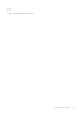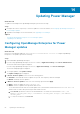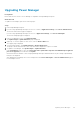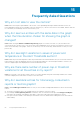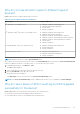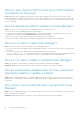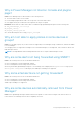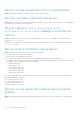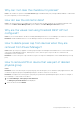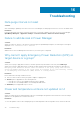Users Guide
Updating Power Manager
About this task
To update Power Manager from OpenManage Enterprise, perform the following:
Steps
1. Configure the location of repository to check for updates. For more information, see Configuring OpenManage Enterprise for
Power Manager updates.
2. Upgrade Power Manager. For more information, see Upgrading Power Manager.
Topics:
• Configuring OpenManage Enterprise for Power Manager updates
• Upgrading Power Manager
Configuring OpenManage Enterprise for Power
Manager updates
About this task
Check for Power Manager updates at downloads.dell.com or an offline location. To configure OpenManage
Enterprise to view updates, perform the following:
Steps
1. Launch Dell EMC OpenManage Enterprise.
2. If you are using OpenManage Enterprise version 3.4 or earlier, in Application Settings, click Console and Extensions.
The Console and extensions page is displayed.
If you are using OpenManage Enterprise version 3.5, in Application Settings, click Console and Plugins.
The Console and plugins page is displayed.
3. To configure updates, click Update Settings.
The Update Settings page is displayed.
4. In How to check for updates, select one of the following options:
● Automatic—automatically check for updates every week. This frequency cannot be changed.
● Manual—manually check for updates.
5. In Where to check for updates, select one of the following options and click Apply:
● Online—check for updates at downloads.dell.com.
● Offline—check for updates at the specified offline source.
To use an internal network share as an offline update source, download the relevant files from downloads.dell.com
and save them on a NFS share preserving the same folder structure.
a. In Local Path, provide the location of the downloaded files. The format of a network share is: nfs://<IP
Address>/<Folder_Name>, http://<IP Address>/<Folder_Name>, or https://<IP Address>/
<Folder_Name>.
b. To verify the connection, click Test now.
14
62 Updating Power Manager