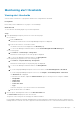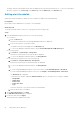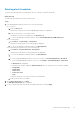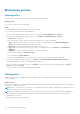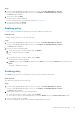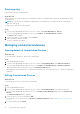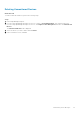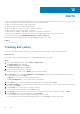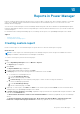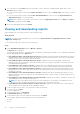Users Guide
7. To sort by fields, use the Sort by drop-down menu and to sort the values in ascending and descending order, use the
Direction drop-down menu.
● If you have selected any column from the Metric Threshold collection, select the Metric Type of information you want
to see.
● If you have selected any column from the Power and Thermal Metrics collection, select the Report Duration and
Aggregation Period to view the information.
NOTE: When creating a custom report, ensure that you select the Aggregation Period option as Daily if the Report
Duration is anything other than 1 Day.
8. Review the fields added, and then click Finish.
Viewing and downloading reports
Run an integrated or custom report and view or download the report.
About this task
NOTE: The reports are generated based on your selection for Report Duration and Aggregation Period in Power
Manager Settings page.
To view and download a report, perform the following steps:
Steps
1. Launch OpenManage Enterprise and click Monitor > Reports.
The Reports page is displayed.
The following integrated reports containing details of listed devices and groups are available for Power Manager related data
through OpenManage Enterprise Reports tab:
● Power Manager: Metric Thresholds Report for Devices—Displays the metric and alert threshold details of all Power
Manager devices such as device name, device details, metric type, the threshold values set on the devices, and number
of times the values have exceeded the defined thresholds.
● Power Manager: Metric Thresholds Report for Groups—Displays the alert threshold details of all the Power
Manager groups such as group name, metric type, threshold values set on groups, and number of times the values have
exceeded the defined thresholds.
● Power Manager: Policies Report of Groups—Displays all the Power Manager policies details such as group name,
policy name, policy type, whether the policy enabled, policy active, power cap, temperature threshold, and violations.
● Power Manager: Power and Thermal Report of Devices—Displays all the power and temperature details of Power
Manager devices such as device name, device details, power and temperature values, energy consumed and what time
the data was collected.
● Power Manager: Power and Thermal Report of Groups—Displays all the power and temperature details of Power
Manager groups such as the group name, power and temperature values of groups, energy consumed and what time the
data was collected.
● Power Manager: Power Headroom Report for Physical Groups—Displays the total power consumption of the group
and remaining power that is assigned for the group.
NOTE:
For the power headroom report, the power value considered for the calculation of stranded power is the
most recent metric instead of the maximum power value for the selected report duration.
● Power Manager: Space Headroom Report for Physical Groups—Displays the total space that is consumed by the
devices and provides information about the remaining rack space.
2. Locate the report that you want to view, and select it using the check-box.
3. To view the report, click Run.
The report is displayed.
4. To download the report, click Download.
The Download Report page is displayed.
5. To download the report, select the required format, and then click Finish.
Power Manager supports downloading reports in the following formats:
● HTML
● CSV
60
Reports in Power Manager