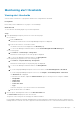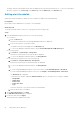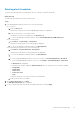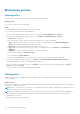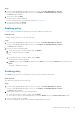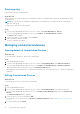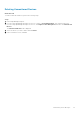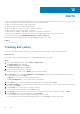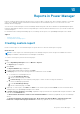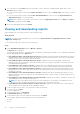Users Guide
Reports in Power Manager
Reports contain information about the specific devices or devices part of a group, jobs, alerts, and other elements of your data
center. Power Manager supports in built and user-defined reports. Download these reports to view the status of Power
Manager devices and groups.
You can create customized reports with Power Manager details along with other device details from OpenManage Enterprise.
Definitions and attributes that are used for a integrated report cannot be edited or deleted, however you can edit or delete the
customized reports.
For information about running and emailing reports, or deleting custom reports, see OpenManage Enterprise User's Guide.
Topics:
• Creating custom report
• Viewing and downloading reports
Creating custom report
Create a custom report to view a detailed report for specific devices or devices that are part of a group.
About this task
NOTE:
If custom reports are created along with Power Manager categories, these categories are hidden when Power
Manager is disabled or deleted when Power Manager is uninstalled.
To create a custom report, perform the following steps:
Steps
1. Launch OpenManage Enterprise and click Monitor > Reports.
The Reports page is displayed.
2. Click Create.
The Report Definition page is displayed.
3. Provide a name and description, and then click Next.
4. In Category, select one of the following, and in the confirmation screen click Yes:
● To view data of Power Manager devices:
a. Select Power Manager Devices.
b. On the confirmation page, click Yes.
c. In Device Group, select the required system groups or search for devices using the search box.
● To view Power Manager groups data:
a. Select Power Manager Groups.
b. On the confirmation page, click Yes.
5. (Optional) To create a query, click Edit in the Filter section. Create a query and click Finish. For more information about
creating a query, see OpenManage Enterprise User's Guide.
6. In Column Selection, Ordering, and Sorting, expand the category and select the required fields using the checkbox to add
them into the Column Order box.
The Device Metric Threshold and Device Power and Thermal Metrics columns are populated only for Power Manager
devices.
The Group, Group Metric Threshold, Group Policy, Group Power and Thermal Metrics, Physical Group Power
Headroom, and Physical Group Space Headroom columns are populated only for Power Manager groups.
13
Reports in Power Manager 59