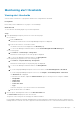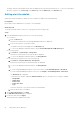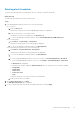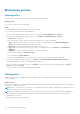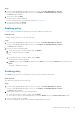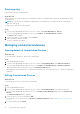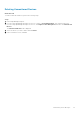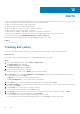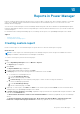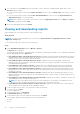Users Guide
Steps
1. If you are using OpenManage Enterprise version 3.4 or earlier, click Power Management > Policies.
If you are using OpenManage Enterprise version 3.5, click Plugins > Power Management > Policies.
The Policies tab is displayed.
2. Select a policy and click Edit.
The power policy wizard is displayed.
For more information about each field in the wizard, see Creating policy.
3. To save your changes, click Finish.
The changes are saved successfully.
Disabling policy
To remove power consumption or temperature policy limits, disable the relevant policy.
About this task
To disable a policy, perform one of the following steps:
Steps
1. If you are using OpenManage Enterprise version 3.4 or earlier, click Power Management > Policies.
If you are using OpenManage Enterprise version 3.5, click Plugins > Power Management > Policies.
The Policies tab is displayed.
2. Perform one of the following methods:
a. Select the policy that you want to disable, and click Disable.
b. In the confirmation window, click Yes.
OR
a. Select the policy that you want to disable, and click Edit.
The Create Policy wizard is displayed.
b. In General section, clear the Enable check-box and click Next until you reach the Summary section and then click
Finish.
The policy is disabled successfully.
Enabling policy
On enabling a policy, the power or temperature cap is activated on the devices and groups.
About this task
To enable a policy, perform the following steps:
Steps
1. If you are using OpenManage Enterprise version 3.4 or earlier, click Power Management > Policies.
If you are using OpenManage Enterprise version 3.5, click Plugins > Power Management > Policies.
The Policies tab is displayed.
2. Enable a policy using any one of the following methods:
● Select the policy that you want to enable, and click Enable.
● At the time of creation or when editing the policy, select the Enable option from Create Power Policy wizard.
3. In the confirmation window, click Yes.
The policy is enabled successfully, and a tick mark is displayed against the policy.
Maintaining Power Manager
55