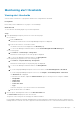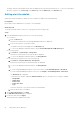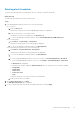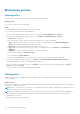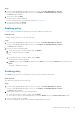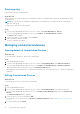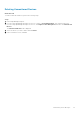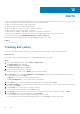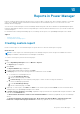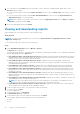Users Guide
Maintaining policies
Viewing policy
View all the policies that are created for devices and groups in Power Manager.
About this task
To view a policy, perform the following steps:
Steps
From OpenManage Enterprise, perform any one of the following:
● To view all the policies created in Power Manager:
If you are using OpenManage Enterprise verison 3.4 or earlier, click Power Management > Policies.
If you are using OpenManage Enterprise verison 3.5, click Plugins > Power Management > Policies.
The Policies tab is displayed.
Select your category of filters, and view the data. Following is a list of categories available:
○ State—Filters the policies based on the state of the policy. The supported filters are All, Enabled, Disabled.
○ Name—Filters the policies based on the name of the policy.
○ Description—Filters the policies based on description of the policy.
○ Type—Filters the policies based on the type of policy. The supported filters are, All, Static, and Temperature-
Triggered.
○ Assigned To—Filters policies based on device or group it is assigned to.
To filter and view the data, click Advanced Filters.
To clear the filters, click Clear All filters.
To sort any column alphabetically, click a column name so that an arrow is displayed with the column name.
● To view all the policies created for a device—click Devices > Power Management and Monitoring > Policies
All the policies applied to the device are displayed with the details.
● To view all the policies created for a group—click Devices, click a custom group with static membership, click Group
Details, and then click Policies.
The policies applied to the group are displayed with the details.
Editing policy
Update a policy based on the changes in power consumption history or average inlet temperature that is generated by the
devices or groups.
About this task
When there are changes to a group membership and the group has an active policy, Power Manager notifies you to reevaluate
the policy associated with the group.
NOTE:
After you create a policy for a device, you cannot apply the policy to a group. Similarly, after creating a policy for a
group, you cannot apply the policy to a device.
NOTE: For a temperature-triggered policy, if the temperature threshold value is increased after the EPR is applied, then
Power Manager automatically removes the EPR if the updated temperature threshold value is greater than average
temperature of the group.
To edit a policy, perform the following steps:
54
Maintaining Power Manager