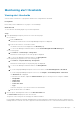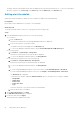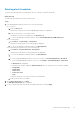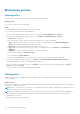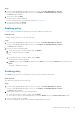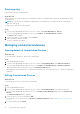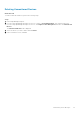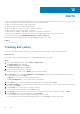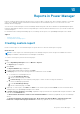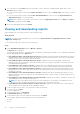Users Guide
The upper and lower warning and critical values are displayed only if the threshold values are set. To view more information
about any violations, see the Alert Log on the Alerts page and the Audit Logs on the Monitor page.
Editing alert thresholds
Update alert thresholds based on changes to device utilization or updates in group membership.
Prerequisites
Ensure that you have added devices or groups to Power Manager.
About this task
To edit the threshold values for a device or a group, perform the following steps:
Steps
1. From OpenManage Enterprise, perform one of the following steps:
● For a device:
a. Click the Devices tab.
All the devices that are discovered in OpenManage Enterprise are displayed.
b. From the list of devices, click a device name.
The details of the device are displayed on the Overview page.
c. To view Power Manager-related information, click the Power Management and Monitoring tab.
● For a static group:
a. Click Devices > Static Groups > Group name.
All the devices that are part of the static group are displayed.
b. To view Power Manager-related information, click Group Details.
● For a physical group, perform one of the following steps:
a. Click Devices > Physical Hierarchy > Group name.
All the devices that are part of the physical group are displayed.
b. To view Power Manager-related information, click Group Details.
OR
a. If you are using OpenManage Enterprise version 3.4 or earlier, click Power Management > Rack View.
If you are using OpenManage Enterprise version 3.5, click Plugins > Power Management > Rack View.
The Rack View tab is displayed.
To filter and view the data, expand the Advanced Filters option. Following is a list of categories available:
○ Group Name
○ Health State
○ Power State
○ Connection State
○ Type
Select the categories of your choice and view the filtered data.
b. Click the device name or IP address.
2. On the Alert Thresholds tab, click Edit.
The Edit Alert Thresholds page is displayed.
3. Provide the values and click Apply.
Threshold values are updated successfully.
52
Maintaining Power Manager