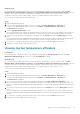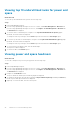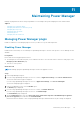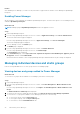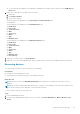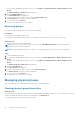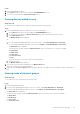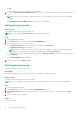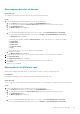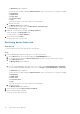Users Guide
The Rack View page is displayed.
To filter and view the data, expand the Advanced Filters option. Following is a list of categories available:
● Group Name
● Health State
● Power State
● Connection State
● Type
Select the categories of your choice and view the filtered data.
b. Click the rack name.
The Manage Rack page is displayed.
2. To move the device to another rack, click Move Device to Another Rack.
The Select Group page is displayed.
3. (Optional) To filter and view the data, click Advanced Filters.
Search the group using Group Name field.
To clear the filters, click Clear All Filters.
4. Select the rack and click Move.
The device is moved to the new rack.
Removing device from rack
About this task
To remove a device from the rack, perform the following steps:
Steps
1. Launch OpenManage Enterprise and perform one of the following steps:
a. On the Devices page, in the left pane expand the PLUGIN GROUPS section.
b. To view the devices, expand the Physical Hierarchy group until a rack level and click more options.
c. Select Manage Rack option.
The Manage Rack page is displayed.
Or
a. If you are using OpenManage Enterprise version 3.4 or earlier, click Power Management > Rack View.
If you are using OpenManage Enterprise version 3.5, click Plugins > Power Management > Rack View.
The Rack View page is displayed.
To filter and view the data, expand the Advanced Filters option. Following is a list of categories available:
● Group Name
● Health State
● Power State
● Connection State
● Type
Select the categories of your choice and view the filtered data.
b. Click the rack name.
The Manage Rack page is displayed.
2. Select the device and click Remove Device from Rack.
3. In the confirmation page, click Yes.
The device is removed from the rack.
50
Maintaining Power Manager