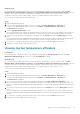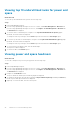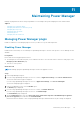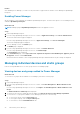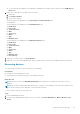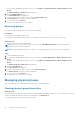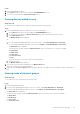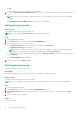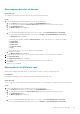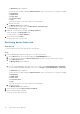Users Guide
Rearranging rack slot of devices
About this task
To rearrange the rack slot of the devices in a rack, perform the following steps:
Steps
1. Launch OpenManage Enterprise and perform one of the following steps:
a. On the Devices page, in the left pane expand the PLUGIN GROUPS section.
b. To view the devices, expand the Physical Hierarchy group until a rack level and click more options.
c. Select Manage Rack option.
The Manage Rack page is displayed.
Or
a. If you are using OpenManage Enterprise version 3.4 or earlier, click Power Management > Rack View.
If you are using OpenManage Enterprise version 3.5, click Plugins > Power Management > Rack View.
The Rack View page is displayed.
To filter and view the data, expand the Advanced Filters option. Following is a list of categories available:
● Group Name
● Health State
● Power State
● Connection State
● Type
Select the categories of your choice and view the filtered data.
b. Click the rack name.
The Manage Rack page is displayed.
2. Locate the device that you want to move using the vertical scroll bar of the rack and select the device.
3. Click Rearrange Rack.
The Update Rack Slots page is displayed.
4. To change the slot for a device, click the drop-down menu and select an empty slot.
5. Click Finish.
The device slot is updated.
Moving device to different rack
Based on the changes in the data center, you can change the location of device in a physical group.
Prerequisites
Ensure that the Emergency Power Reduction (EPR) is not enabled on the target rack.
About this task
To move a device to another rack within the same physical group or to another physical group, perform the following steps:
Steps
1. Launch OpenManage Enterprise and perform one of the following steps:
a. On the Devices page, in the left pane expand the PLUGIN GROUPS section.
b. To view the devices, expand the Physical Hierarchy group until a rack level and click more options.
c. Select Manage Rack option.
The Manage Rack page is displayed.
Or
a. If you are using OpenManage Enterprise version 3.4 or earlier, click Power Management > Rack View.
If you are using OpenManage Enterprise version 3.5, click Plugins > Power Management > Rack View.
Maintaining Power Manager
49