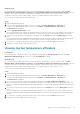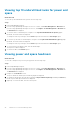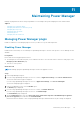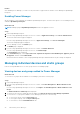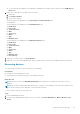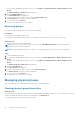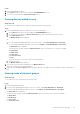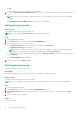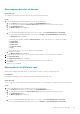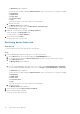Users Guide
● Type
Select the categories of your choice and view the filtered data.
3. To view the Power Management and Monitoring details of a device that is monitored by Power Manager, click the device
name.
NOTE: Some devices that are part of a physical group do not have a link because, the device is not Power Manager
capable.
The Power Management and Monitoring details for the device are displayed.
Editing physical groups
About this task
To edit a physical group, perform the followings steps:
NOTE: You cannot edit the Group Hierarchy after creating a physical group.
Steps
1. Launch OpenManage Enterprise.
2. On the Devices page, in the left pane expand the PLUGIN GROUPS section.
3. To edit a physical group, do one of the following:
● In the Physical Hierarchy section, click more options, and then click Edit Group.
The Edit Physical Group page is displayed.
NOTE:
The power capacity for a group is the sum of power consumption of the devices within the group, and a
suggestion for the total group power capacity is displayed below the Power Capacity field.
● To edit the power or space capacity of a physical group, in the Physical Hierarchy section, click the options, and then
click Attributes.
The Group Attributes page is displayed.
4. Make the changes and click Finish or Save.
Deleting physical group
Delete physical groups that are no longer valid.
Prerequisites
Ensure that the Emergency Power Reduction (EPR) option is disabled on the physical group.
About this task
To delete a physical group, perform the following steps:
NOTE: If a policy is applied on the group, on deletion of the group the policy is also removed from Power Manager.
Steps
1. Launch OpenManage Enterprise.
2. On the Devices page, in the left pane expand the PLUGIN GROUPS section.
3. In the Physical Hierarchy section, navigate to the group you want to delete, click more options, and then click Delete
Group.
4. In the confirmation screen, click Yes.
Results
The group is deleted.
48
Maintaining Power Manager