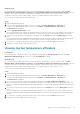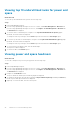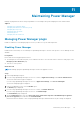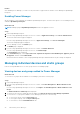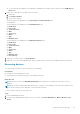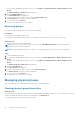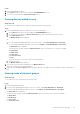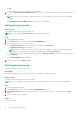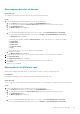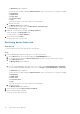Users Guide
If you are using OpenManage Enterprise version 3.5, click Plugins > Power Management > Monitored Devices and
Groups.
The Monitored Devices and Groups tab is displayed.
3. Click the Individual Devices tab.
The Individual Devices tab is displayed.
4. Select the devices that you want to remove and click Remove Device(s).
The Remove Device confirmation window is displayed.
5. To confirm removal, click Remove.
The devices are removed from Power Manager.
Removing groups
To stop monitoring the groups, remove them from Power Manager.
Prerequisites
Ensure that the following prerequisite is met:
● Emergency Power Reduction (EPR) option is not enabled on the specific devices that are part of the group.
About this task
To remove a group, perform the following steps:
NOTE:
If a group or a specific device in a group is removed from OpenManage Enterprise, then the changes are
automatically reflected in Power Manager.
NOTE: If a policy is applied on the group, on deletion of the group the policy is also removed from Power Manager.
Steps
1. Launch OpenManage Enterprise.
2. If you are using OpenManage Enterprise version 3.4 or earlier, click Power Management > Monitored Devices and
Groups.
If you are using OpenManage Enterprise version 3.5, click Plugins > Power Management > Monitored Devices and
Groups.
The Monitored Devices and Groups tab is displayed.
3. Click the Static Groups tab.
The Static Groups tab is displayed.
4. Select the groups that you want to remove and click Remove Group(s).
The Remove Group confirmation window is displayed.
5. To confirm removal, click Remove.
The groups are removed from Power Manager.
Managing physical groups
Edit or rearrange devices in existing physical groups in the Power Manager plugin.
Viewing physical group hierarchies
About this task
This view displays only the devices that are discovered and added in OpenManage Enterprise. To view a complete list of devices
in a rack (including the Unmonitored Devices) are displayed in the Rack View tab.
To view the physical groups, perform the following steps:
46
Maintaining Power Manager