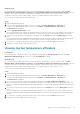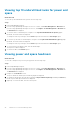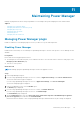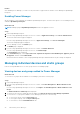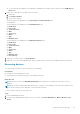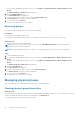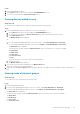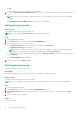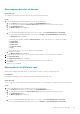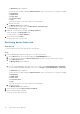Users Guide
Results
After disabling Power Manager, you cannot see any information or pages that are related to Power Manager in OpenManage
Enterprise.
Enabling Power Manager
All functionalities of Power Manager are enabled in OpenManage Enterprise. The REST APIs specific to Power Manager are also
enabled in OpenManage Enterprise.
About this task
NOTE: Enabling a plugin in OpenManage Enterprise restarts the appliance services.
Steps
1. Launch OpenManage Enterprise.
2. If you are using OpenManage Enterprise version 3.4 or earlier, in Application Settings, click Console and Extensions.
The Console and extensions page is displayed.
If you are using OpenManage Enterprise version 3.5, in Application Settings, click Console and Plugins.
The Console and plugins page is displayed.
3. In Power Manager section, click Enable option.
The Enable page is displayed.
4. If you are using OpenManage Enterprise version 3.4 or earlier, click Enable Extesnion.
If you are using OpenManage Enterprise version 3.5, click Enable Plugin.
The Confirmation page is displayed.
5. In the Confirmation page, select I agree that I have captured the snapshot of the OM Enterprise appliance prior to
the upgrade, and then click Confirm Enable.
Information about the number of users using OpenManage Enterprise and details about the jobs running are displayed.
Managing individual devices and static groups
Remove existing individual devices or static groups in the Power Manager plugin.
Viewing devices and groups added to Power Manager
About this task
To view devices or groups that are added to Power Manager, perform the following steps:
Steps
1. Launch OpenManage Enterprise.
2. If you are using OpenManage Enterprise version 3.4 or earlier, click Power Management > Monitored Devices and
Groups.
If you are using OpenManage Enterprise version 3.5, click Plugins > Power Management > Monitored Devices and
Groups.
The Monitored Devices and Groups tab is displayed.
3. To refresh the list of devices and groups that are added, click Refresh the list for Power Manager Capabilities.
4. To view a device or a group that is added to Power Manager, perform one of the following:
● To view a static group, click the Static Groups tab.
● To view a physical group, click the Physical Groups tab.
● To view a device, click the Individual Devices tab.
44
Maintaining Power Manager