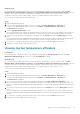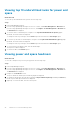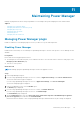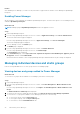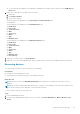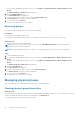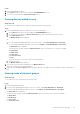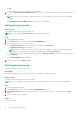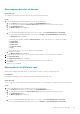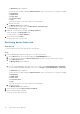Users Guide
Viewing top 10 underutilized racks for power and
space
About this task
To view the top 10 underutilized racks, perform the following steps:
Steps
1. Launch OpenManage Enterprise.
2. If you are using OpenManage Enterprise version 3.4 or earlier, click Power Management > Overview tab.
If you are using OpenManage Enterprise version 3.5, click Plugins > Power Management > Overview tab.
The Overview tab is displayed.
3. To view the racks for unutilized power, navigate to the Top 10 Underutilized Racks (Power) graph.
By default, the actual values are displayed.
To change the scale to percentage, click the View drop-down menu and select Percentage option.
4. To view the top 10 racks for unutilized space, navigate to the Top 10 Underutilized Racks (Space) graph.
By default, the actual values are displayed.
To change the scale to percentage, click the View drop-down menu and select Percentage option.
5. To view information in tabular format, click the tabular image.
The respective table is displayed.
6. To refresh the data, click Refresh option.
Viewing power and space headroom
About this task
To view the consumption of power in a group, perform the following steps:
Steps
1. Launch OpenManage Enterprise.
2. If you are using OpenManage Enterprise version 3.4 or earlier, click Power Management > Overview tab.
If you are using OpenManage Enterprise version 3.5, click Plugins > Power Management > Overview tab.
The Overview tab is displayed.
3. Navigate to the Headroom section.
The power headroom and the space headroom graphs are displayed.
4. To change the group name, provide the group name in Physical Hierarchy Group field and press Enter key.
Details of power and space headroom are displayed.
5. (Optional) To refresh the data, click the refresh option.
42
Quick access to Power Manager data