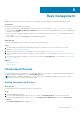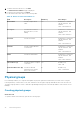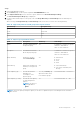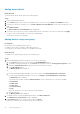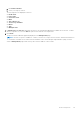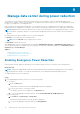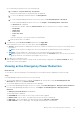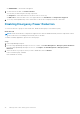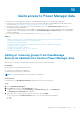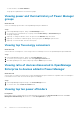Users Guide
● CREATED ON—Time the EPR was applied.
b. To filter and view the data, click Advanced Filters.
You can filter your data using the following components:
● Assigned To—Filters EPRs based on the device name or service tag.
● EPR Source—Filters the EPR source. The supported filters are, All, Manual, and Temperature-triggered.
c. To sort any column alphabetically, click a column name so that an arrow is displayed with the column name.
Disabling Emergency Power Reduction
To restore the devices or groups to their normal state, disable the Emergency Power Reduction (EPR).
About this task
NOTE: An EPR activated due to temperature-triggered event cannot be disabled manually. After the temperature reduces
to the normal value, Power Manager automatically removes the EPR.
To disable a manually applied EPR, perform the following steps:
Steps
1. Launch OpenManage Enterprise.
2. If you are using OpenManage Enterprise version 3.4 or earlier, click Power Management > Emergency Power Reduction .
If you are using OpenManage Enterprise version 3.5, click Plugins > Power Management > Emergency Power
Reduction.
3. Select the devices or groups for which you want to disable EPR, and click Disable.
In the confirmation page, click Yes.
EPR is disabled successfully.
38
Manage data center during power reduction