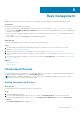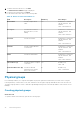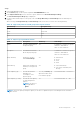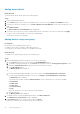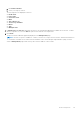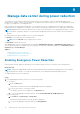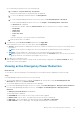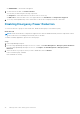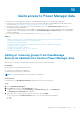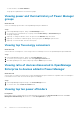Users Guide
Steps
1. Launch OpenManage Enterprise.
2. On the Devices page, in the left pane expand the PLUGIN GROUPS section.
3. In the Physical Hierarchy section, click more options, and then click Create New Physical Group.
The Create New Physical Group page is displayed.
4. Provide a name and description for the group, select the Group Hierarchy and Parent Group with the defined power
capacity.
When selecting the Group Hierarchy and Parent Group fields, ensure that you follow the following hierarchy.
Table 16. Supported parent and child group hierarchy information
Parent Group Group Hierarchy
Data Center Room, Aisle, Rack
Room Aisle, Rack
Aisle Rack
Rack NA
Table 17. Physical group attributes details
Field Description Mandatory Value Range
Name Provide a unique name for
the physical group.
Yes Combination of characters, special
characters, and numbers
Limit: 1 to 255 characters
Description Provide brief information
about the physical group.
No Combination of characters, special
characters, and numbers
Limit: 0 to 255 characters
Group Hierarchy Defines the category
under Parent Group
Yes
● Data Center
● Room
● Aisle
● Rack
Parent Group Represents the high-level
hierarchy for the physical
group
Yes
● Physical Hierarchy
● Previously created Physical
Groups
Power Capacity (W) Provide the maximum
defined power
consumption of the
physical group.
Yes, only for Rack group.
Optional for data center,
room and aisle groups.
Recommended limit: 1–629365631
Space Capacity (U-SIZE) Provide the rack capacity
for rack management
purpose.
NOTE: This option is
only applicable for
Racks.
Yes Recommended limit: 1U – 80U
NOTE: The power capacity and space capacity of the device is updated only in Power Manager and not in iDRAC or
CMC consoles.
Rack management 33