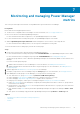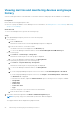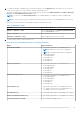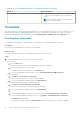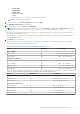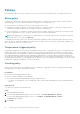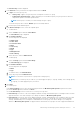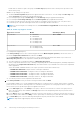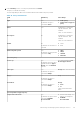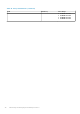Users Guide
bound values for all devices part of the group. The Power Cap displayed is the sum of all the power cap values of the
devices in the group.
Guidance for providing power cap values:
● The default Power Cap Value displayed is the upper bound value of the device. You can change the Power Cap value
and the Power Cap percentage gets populated automatically.
● If you change the percentage of Power Cap then the Power Cap value gets populated automatically.
● If you change the Percentage of Range then the Power Cap Value gets populated automatically.
● For groups, provide the power cap value or percentage of consumption at the group level or at every device level.
● Provide the power cap value that range between the lower and upper bounds of the device.
NOTE: For the following list of PowerEdge servers, the Lower Bound and Upper Bound threshold range values are
always static.
Table 13. Power cap range for servers
Generation of servers Models Value Range (Watts)
14
th
generation
● VxRail G560
● VxRail G560F
● PowerEdge C6420
● PowerEdge R6415
● PowerEdge R7415
● PowerEdge R7425
Zero to 32767
13
th
generation
● PowerEdge C6320
● PowerEdge C6320p
Zero to 700
For a temperature-triggered policy:
In the Policy Settings section, select a monitoring period from the Monitoring time period drop-down menu, select or
provide the Temperature Threshold value, and then click Next.
Use the Temperature data section as a reference to set the temperature threshold value. Based on your selection of
Monitoring time period value, the temperature summary details are displayed.
● The values change as you change the duration of Monitoring time period.
● Select your preferred American Society of Heating, Refrigerating and Air-Conditioning Engineers (ASHRAE) temperature
threshold from the Temperature Threshold drop-down menu. Based on your ASHRAE class selection, the temperature
value is populated.
Select the ASHRAE standard relevant in your region or provide a custom value in Celsius only.
○ ASHRAE Recommended27 degrees Celsius or 81 degrees Fahrenheit
○ ASHRAE Class A1 Allowable—32 degrees Celsius or 90 degrees Fahrenheit
○ ASHRAE Class A2 Allowable— 35 degrees Celsius or 95 degrees Fahrenheit
○ ASHRAE Class A3 Allowable— 40 degrees Celsius or 104 degrees Fahrenheit
○ ASHRAE Class A4 Allowable—45 degrees Celsius or 113 degrees Fahrenheit
● You can also provide a custom temperature threshold value.
8. In the Policy Schedule section, provide the following information and click Next.
Power Manager enables you to create and apply multiple policies on a specific device or group. At any instance, if multiple
policies are active on a device, either by policies set on the device or by policies set on the group the device is a part of, the
most restrictive power cap among the policies is applied on the device.
a. For the Time Span option, select Always for the policy to be active from the time of creation. If the policy does not
have to be active always when enabled, click Range and provide a time range during which the policy must be active
when it is enabled.
b. For the Day(s) option, select Always for the policy to be active from the time of creation. If the policy does not have to
be active always when enabled, click Daily, to select specific days on which the policy must be active when it is enabled.
c. For Active Date option, select the date range during which the policy must be active when enabled.
NOTE: A temperature-triggered policy cannot be scheduled.
28 Monitoring and managing Power Manager metrics